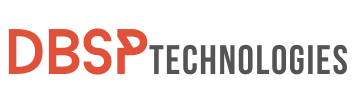Have you ever been in a dangerous scenario in which you wished you could immediately call the police or other emergency services? Activate the potentially lifesaving SOS feature on your iPhone. Even though you may recognize SOS as an abbreviation for “Save Our Souls” or “Save Our Ship,” this emergency tool is a game-changer for those crucial situations that you cannot predict. You don’t need to stress out if you’re ever concerned about triggering it inadvertently and causing a false alarm because you can quickly turn off SOS on iPhone settings, which will make your day-to-day life less stressful.
Acquiring an understanding of and making use of the SOS feature is not only a sign of technological prowess; it is also a step in the right direction toward protecting not only yourself but also the people you care about. Not only does it allow you to rapidly call emergency services, but it also communicates vital information such as your location and the specifics of any medical conditions you may have. You do, however, can turn off SOS on iPhone if you are attending a conference or are in a setting where the unintentional activation of the feature could be troublesome.
What is the SOS feature on iPhones
The major goal of the SOS capability on iPhones is to provide a quick and efficient way for people in need to contact emergency services. Whether you are in a medical emergency, a car accident, or any other life-threatening situation, the SOS feature provides an immediate line of contact for assistance. It has been designed for ease of use; a single touch of the volume or side button initiates a siren and countdown, followed by an alert to emergency services.
Notably, the tool also communicates your Medical ID and location with responders, allowing them to provide more targeted assistance. While the function intends to provide a lifeline in an emergency, there may be times when users find it triggering mistakenly or unnecessarily. In such cases, it becomes essential to know how to Turn Off SOS on iPhone to prevent false alarms or unintended disruptions. The feature can be customized or disabled to meet your needs. The iPhone SOS function balances accessibility and user control, making it useful for personal safety and addressing particular issues.
How to Enable SOS Function on Your iPhone
The SOS feature on iPhones is a vital safety net that enables for immediate contact with emergency personnel. To activate this life-saving feature, hit the volume or side buttons on your iPhone. When you activate it, two important things happen: a countdown meter begins to tick and a siren rings.
Steps for Enabling the SOS Feature
- Locate the Volume and Side Buttons: On your iPhone, find the volume keys and the side button. Usually, the volume keys are on the left side, while the side button is on the right.
- Press to Activate: Once you’ve located these buttons, you can activate the SOS feature by pressing either the volume button or the side button. For iPhone 8 and later models, you’ll need to press both the side button and one of the volume buttons simultaneously.
- Release and Wait: After pressing the requisite button(s), release them. You’ll immediately see a countdown timer on your iPhone’s screen.
What is the Countdown Timer and Siren
When you’ve successfully activated the SOS feature, a countdown timer will appear on your phone’s screen. This timer serves two main functions:
- It warns you: The countdown gives you a brief window of opportunity to cancel the SOS call if you’ve activated it by mistake. If you need to Turn Off SOS on iPhone, you can do so during this countdown by pressing the “stop” button that appears on the screen.
- Audible Alert: Alongside the countdown timer, an audible siren will commence. This sound serves as an additional alert and is meant to attract attention to your situation.
SOS’s countdown timer and siren alert you that emergency services are about to be informed. This is useful in time-sensitive circumstances including accidents, medical emergencies, and other life-threatening events. And remember, if you ever need to Turn Off SOS on iPhone, you can customize or disable this feature through the device’s settings.
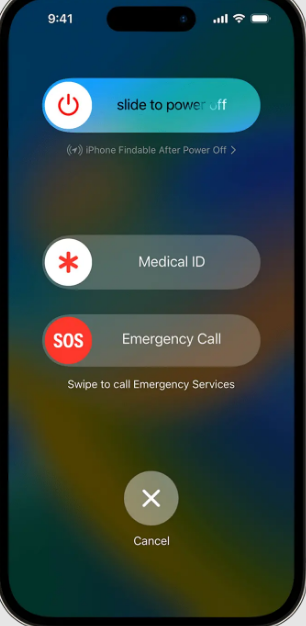
Medical ID sharing
Sharing your Medical ID is a built-in feature that enables first responders to immediately access crucial medical information such as your blood type, allergies, and existing medical issues without having to unlock your phone. It’s worth mentioning that if you choose to turn off SOS on iPhone, this option may also be deleted, depending on your settings. In other words, if you begin an emergency call, your Medical ID will not be immediately shared. You can continue to use the Medical ID function separately by configuring it in the Health App on your device.
If you want to learn more: Effortlessly Install Cinema HD on Roku in 5 Easy Steps
iPhone 8 and Subsequent Models
The process of activating the SOS feature varies slightly for users who have an iPhone 8 or models that came after it. In these later iterations, there are specific steps and options:
Activation Method: Press the side button along with one of the volume buttons simultaneously. This action will prompt an emergency slider to appear on your screen.
- Manually Slide: You can drag the emergency slider to call emergency services.
- Automatic Dialing: Alternatively, if you continue holding these buttons, a countdown initiates. Once the countdown ends, emergency services are automatically contacted.
iPhone 14 Special Feature:
- If you’re using an iPhone 14 and find yourself in an area with no cellular network or WiFi, the phone has the ability to connect with emergency services via satellite.
To manage this feature effectively, it’s crucial to understand the settings that control it:
Turning Off SOS: To turn off SOS on iPhone, you can go to the Settings App and tap on ‘Emergency SOS.’
- Full Deactivation: Here, you can completely disable the feature.
- Customization: The settings also allow options like ‘Call with Hold and Release‘ and ‘Call with 3 Button Presses‘ to be toggled off if you prefer not to make automatic calls to emergency services.
By knowing how to properly manage these settings, especially how to turn off SOS on iPhone, you can better adapt your device to meet your individual emergency preparedness needs.
SOS and Emergency Calls: The Difference Between
The SOS feature on the iPhone does more than just dial emergency services. It communicates important information like your location and medical ID. This gives emergency responders immediate context about your situation. While making a conventional emergency call from your iPhone, it connects you to emergency services without sharing this information.
The two also have different activation techniques. SOS is activated by a combination of volume and side buttons, which launch a countdown and a siren. Standard emergency calls, which lack the countdown and siren, require manual dialing or picking an option from the lock screen. If you’re worried about accidentally triggering the SOS feature, you can Turn Off SOS on iPhone through the settings menu.
Both alternatives are intended to provide immediate access to emergency assistance, although the SOS feature is generally faster and more extensive. Choosing between the two should be based on your individual requirements and privacy concerns. If you choose to Turn Off SOS on iPhone, be aware that you are foregoing an extra layer of security.
How to Turn Off SOS on iPhone
If you’re looking to turn off the SOS feature on your iPhone, you’re not alone. Some people opt to disable this function for various reasons like accidental pocket dials or to maintain privacy.
- Open the iPhone’s Settings app.
- Scroll down and select the ‘Emergency SOS‘ option.
- Look for “Call with Hold and Release” and “Call with 3 Button Presses” options.
- Toggle these options off to prevent automatic calls to emergency services after the SOS countdown.
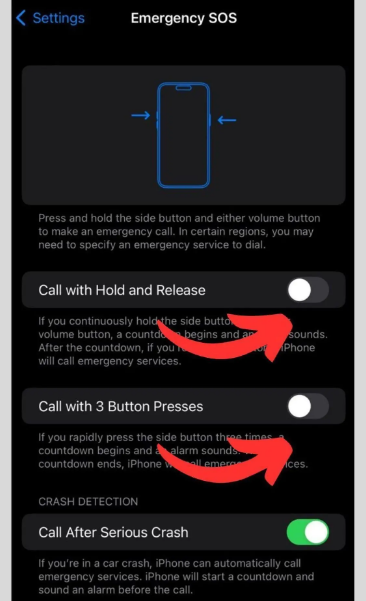
Full Deactivation Instructions:
For those looking to entirely turn off SOS on iPhone, you can follow the steps below:
- Navigate to the ‘Emergency SOS‘ section in the Settings app.
- Find the “Auto Call” option.
- Turn this option off to completely disable the SOS feature.
By taking these steps, you’ve effectively deactivated the SOS feature on your iPhone. While it might provide peace of mind in certain situations, it’s important to remember that doing so could potentially make it harder to reach emergency services quickly in the case of a real emergency. So use this detailed guide on how to turn off SOS on iPhone to either modify the settings or go for a complete deactivation.
If you want to learn more: 7 Proven Ways to Screen Record a FaceTime Call Safely
Reasons Behind Disabling the SOS Function on iPhone
There are several scenarios where users may feel the need to deactivate or turn off SOS on iPhone. While the SOS feature is critical for protecting personal safety during emergencies, it can sometimes cause unwanted consequences. Here are some of the main reasons to disable this feature:
- Unintended Calls: One common issue that leads people to turn off SOS on iPhone is the accidental triggering of emergency calls. This can happen due to pocket dials or if a child plays with the phone. Such inadvertent activations can waste the resources of emergency services and cause unnecessary concern among your emergency contacts.
- Disruptions in Formal Settings: Consider being in a meeting, school, or other quiet situation when your phone suddenly starts blaring an emergency siren due to an inadvertent touch. Such instances can be humiliating and inconvenient, prompting some users to disable the SOS option.
- Privacy Concerns: The SOS feature shares your location and possibly your Medical ID with emergency services. While this is generally beneficial, some individuals might have reservations about sharing such sensitive information. These privacy concerns can be a legitimate reason to turn off SOS on iPhone.
- False Alarms: The misuse of the SOS feature for pranks or false alarms can create unnecessary panic and waste the valuable time of emergency services. If there’s a risk of such misuse, it may be prudent to deactivate the feature.
- Alternative Emergency Measures: Some people may already have other methods in place for contacting emergency services or informing loved ones, such as dedicated devices or apps. In such cases, having multiple methods can become redundant, providing another reason to turn off SOS on iPhone.
Understanding these motivations can help you make an informed decision about whether keeping the SOS feature activated is the best choice for you.
Alternate Options for Emergency Assistance
If you find that you need to turn off SOS on iPhone due to various reasons like accidental activations or privacy concerns, it’s important to have other ways to access help in emergency situations. Here are some alternatives that you can consider:
Medical ID Configuration
Set up your Medical ID on your iPhone with the Health App. Once enabled, even if your phone is locked, first responders can access critical medical information. This might be especially useful if they are aware of any allergies, drugs, or health concerns you may have, which could be essential in an emergency case.
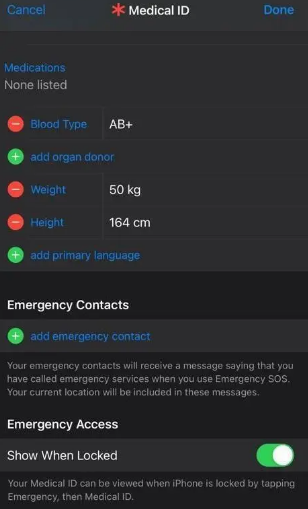
Adding Emergency Contacts
Besides Medical ID, the Health App allows you to add emergency contacts who can be notified in severe conditions. These contacts should ideally be people who live nearby or those who are most likely to respond quickly when contacted. This way, even if you’ve decided to turn off SOS on iPhone, you still have a support system that can be easily contacted in times of crisis.
Utilizing Third-Party Applications
If the built-in SOS feature doesn’t meet your needs or if you’ve opted to turn off SOS on iPhone, various third-party apps can serve a similar purpose. Apps like Red Cross Emergency and CPR offer guides and quick dial features for various kinds of emergencies. These can be downloaded from the App Store and can act as a robust alternative to the iPhone’s native SOS feature.
Resolving Issues with iPhone’s SOS Feature
Occasionally, you might encounter some hitches while utilizing the SOS function on your iPhone. These glitches can range from a silent siren to issues with notifying your emergency contacts. Below is a comprehensive guide on how to tackle these problems effectively.
Unresponsive Screen During SOS
If you experience an unresponsive screen while trying to activate SOS, restarting your device may help resolve the issue. If the problem persists, further investigation might be necessary, and contacting Apple Support is advised.
Issues with Location Sharing
Should you encounter difficulties in sharing your location during an emergency, first ensure that location permissions are enabled. Navigate to Settings App > Select Location & Services > Click on System Services > Toggle ‘Emergency Calls & SOS’ to the ‘on‘ position.
Accidental SOS Activation and How to Turn Off SOS on iPhone
At times, you may accidentally trigger the SOS feature. To counteract this, you can either click on the “stop” button that appears on-screen or press the side button once more. If you find that this happens frequently and wish to turn off SOS on iPhone, you can do so by going to Settings App > Emergency SOS and customizing the activation settings according to your preference.
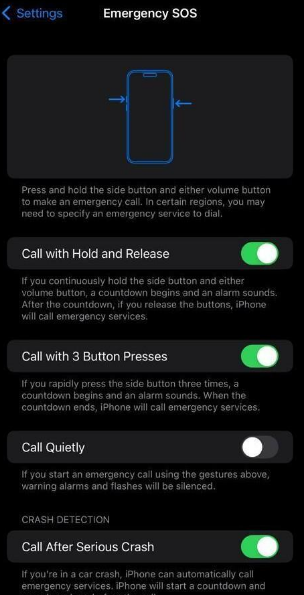
How to Respond if You Get an SOS Alert
If your phone buzzes with an SOS alert, your initial instinct may be to panic, but it’s essential to remain calm and rational. The first course of action should be to verify the legitimacy of the alert. You can do this by immediately trying to contact the person who sent the alert. A call or a quick text could help confirm if the emergency is real or not. Sometimes, people accidentally activate the SOS feature; knowing how to Turn Off SOS on iPhone can prevent such false alarms from occurring in the first place.
Appropriate Measures to Take Post-Verification
After confirming the authenticity of the SOS alert, there are several steps you can take to offer assistance:
- Location Assessment: Check the location data sent with the SOS alert. This information is crucial for emergency services or for you to offer immediate help.
- Emergency Services: If the situation is dire, call emergency services right away and provide them with as much information as possible, including the location.
- Contact Other Emergency Contacts: In addition to professional help, you can also inform other emergency contacts listed on the person’s Medical ID to ensure a quick response.
- Record Information: Take notes on any additional information that could be helpful for emergency services. This could include any known medical conditions the person has, as listed on their Medical ID.
- Follow-Up: After the emergency has been dealt with, follow up to ensure that everything is okay. If the alert turns out to be a false alarm, educate the person on how to Turn Off SOS on iPhone to prevent future occurrences.
By knowing how to respond to an SOS alert efficiently, you can play a significant role in ensuring someone’s safety. It’s also beneficial to familiarize yourself with the device’s settings, such as how to Turn Off SOS on iPhone, to minimize false alarms.

Explore more from us: 8 Easy Steps to Switch to Personal Instagram Account
Final Remarks
To summarize, while the SOS feature on your iPhone might be lifesaving in emergency scenarios, it’s also critical to customize its settings. To prevent unintentional calls, one practical step you can take today is to evaluate and, if required, turn off SOS on iPhone settings. To customize Emergency SOS, go to the Settings App and select Emergency SOS. Even a minor change, such as turning off the auto-call feature, can prevent unintended disruptions.
When considering how to remove SOS from iPhone, it’s also important to be aware of other safety features you can use. Relying solely on the SOS feature isn’t your only option for staying safe. You can set up a Medical ID and add emergency contacts using the Health app on your iPhone. Get to know these features well and practice using them if you can. This strategy guarantees that you are not only reliant on the SOS feature; instead, you have numerous layers of safety precautions in place, providing you and your loved ones with more peace of mind.