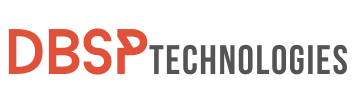Instagram is a social media behemoth in today’s digital age, with over 1 billion users worldwide. Despite its undeniable popularity, there is a fundamental gap: no official Instagram for iPad app exists. This may appear to be a squandered opportunity, especially given the overwhelming number of iPad users hungry for a personalized experience.
Every cloud, however, has a silver lining! There is a method for folks who enjoy scrolling through Instagram for iPad to view its vivid photographs and entertaining IGTV videos on a much larger screen. You may overcome constraints and improve your browsing experience by combining pragmatism with innovation. So, let’s get started with some practical recommendations that will improve your digital life and make Instagram for iPad a wonderful reality.
How to Download Instagram on iPad via App Store
In an era when tablets like the iPad have grown in popularity, many apps, including Instagram, are geared for phone use alone. While Instagram does not have an official iPad version, a workaround allows you to use the app on your bigger tablet screen. Let’s go over the steps to get there:
- Searching for Instagram:
- Once inside the App Store, navigate to the search function, usually symbolized by a magnifying glass.
- In the search bar, input “Instagram” and wait for the results to populate.
- Applying Necessary Filters:
- Before diving into the results, you might notice a “Filters” option close to the search bar. Tap on it.
- Under the “Supports” category, ensure you select “iPad Only“. This filter provides you get apps optimized for iPad, even if Instagram isn’t initially designed for it.
- Downloading the App:
- From the search results, locate the official Instagram app. It’s vital to ensure you’re downloading the authentic version.
- Initiate the download process. Depending on your security settings, you might be prompted to verify your identity using Touch ID or by entering your passcode.
- Logging in and Adjusting Display:
- Once the installation is complete, open the Instagram application on your iPad.
- After logging in, you might observe that the app’s display seems to mirror that of an iPhone, given the app’s inherent design for smaller screens. To enhance your viewing experience, you can adjust the resolution. Simply tap on the 2X button (depicted as outward arrows) usually located at the bottom right corner. This action zooms into the app interface, making it more suitable for the iPad screen.
And there you have it! A step-by-step guide to downloading and enjoying Instagram for iPad, even in the absence of a dedicated iPad app.
Navigating Instagram for iPad through a Browser
While it’s common knowledge that Instagram is largely aimed at mobile phone users, iPad users aren’t completely out of the loop. A web browser is one convenient way to explore Instagram on your iPad’s large screen. Here is a step-by-step guide on navigating this approach:
- Open Browser: Launch your chosen browser on the iPad (e.g., Safari, Chrome).
- Go to Instagram: Enter ‘www.instagram.com‘ in the address bar and hit ‘Enter‘.
- Sign In: Use your Instagram credentials to log in. The browser may autofill if saved.
- Browse Feed: View posts, stories, and IGTV on your iPad’s display.
- Uploading Limitation: Remember, the browser version doesn’t support direct uploads of photos or videos.
In conclusion, using Instagram for iPad through a browser is an easy and effective way to view content on a larger screen, without the need for the official app.
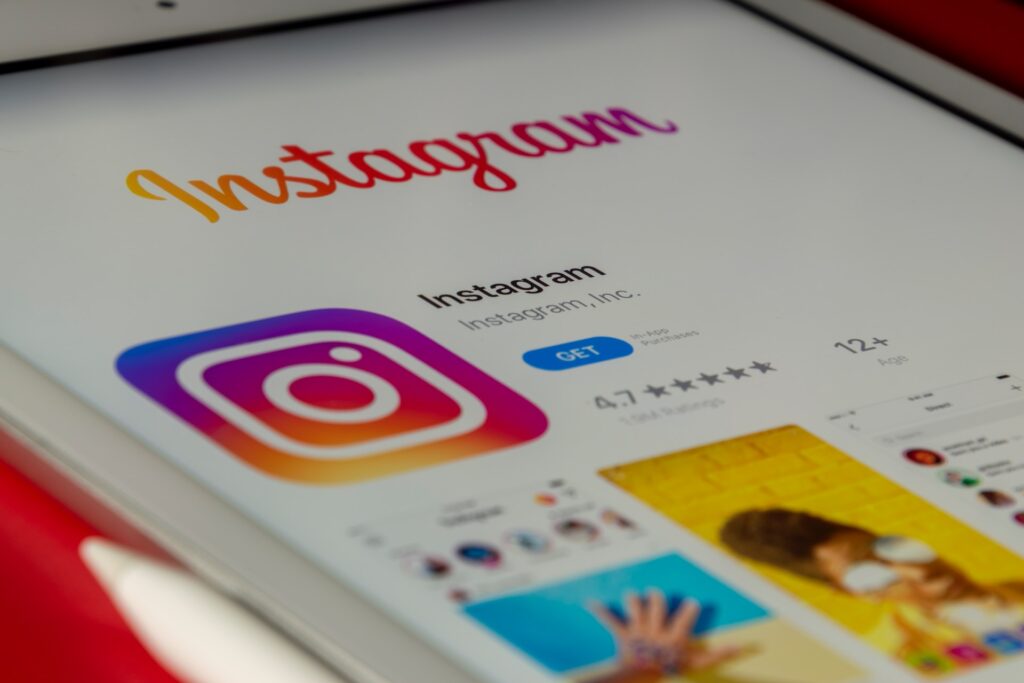
Instagram for iPad Mini 4
While Instagram is a social media powerhouse with over 1 billion global users, it’s surprising that there is no dedicated app for tablet devices like the iPad Mini 4. Users of this specific iPad model, like all iPad users, have felt the sting of this omission. As stated in the article, while the Instagram app may be downloaded from the App Store on the iPad Mini 4, the experience isn’t flawless.
The software is created for the iPhone’s screen proportions, thus iPad Mini 4 users will see an app that is mostly tuned for a different screen ratio. The option to zoom in by tapping on the outward arrows in the bottom right corner, on the other hand, provides a tiny reprieve by making graphics larger, but at the price of clarity.
Additionally, accessing Instagram through a web browser on the iPad Mini 4 provides a pleasant scrolling experience, while it has its own set of limitations, such as the inability to publish photographs or videos. As a result, while the iPad Mini 4 provides a small but immersive screen for apps like Instagram, it’s evident that the platform’s native experience isn’t suited for it, forcing users to rely on alternative methods to view their feeds.
Using Instagram for iPad Air 2
Instagram’s lack of a separate app on the iPad Air 2 can be slightly aggravating, especially given the device’s brilliant display and better performance, which are ideal for a visually rich platform like Instagram. While Instagram has mostly concentrated its app development efforts on iPhone users, the methods discussed in the preceding post provide a realistic alternative for individuals looking to enjoy Instagram on their iPad Air 2.
Similarly, users may enjoy their Instagram feed with an enlarged view by downloading the iPhone version from the App Store and altering the resolution, making the most of the iPad Air 2’s screen real estate. Additionally, browsing Instagram through a web browser provides another option for people who enjoy scrolling without the limits of a smaller-screen app. Although this method has some restrictions, such as the inability to submit photographs or videos, it still allows iPad Air 2 users to stay connected and engaged with their Instagram community.
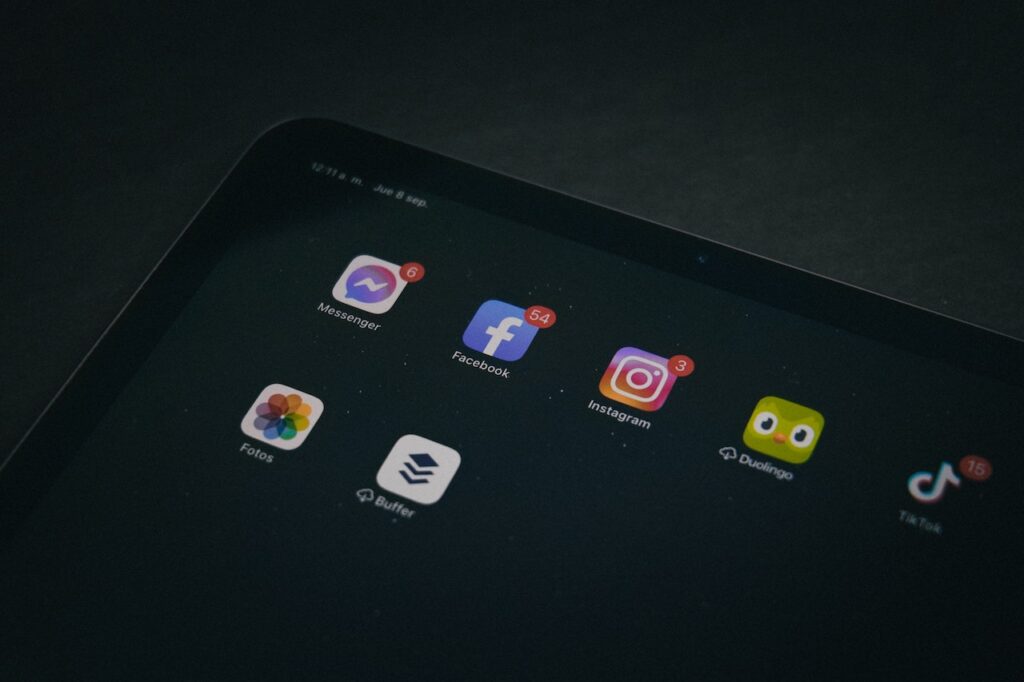
You might be interested in reading more about Instagram:
- How to use Instagram Highlight Viewer in 5 effective steps
- The Ultimate Guide: How To Hide Likes On Instagram (4 Ways)
- How to Fix Instagram Not Sharing to Facebook (5 Straightforward Ways)
Final Remarks
To summarize, getting started with Instagram for iPad has never been easier. Although the platform has yet to provide us with an iPad-specific application, the approaches detailed above provide a near-perfect experience for tablet fans. If you’re an enthusiastic Instagram user and own an iPad, it’s worth taking a few minutes to set up your device according to the instructions. This single effort will enhance your social network browsing experience, making every scroll, like, and comment more delightful on a wider screen.
Now, keep in mind the limitations of Instagram for iPad via the web browser. Nonetheless, it provides an immersive and near-perfect quality for the visual stuff you enjoy. Consider making time in your day to catch up on your feed to improve your experience even more. This way, you can stay in touch with your friends and favorite accounts while still making the most of every Instagram moment on your iPad. Take the plunge today and improve your Instagram experience!
FAQs
Does the zoomed-in version distort Instagram’s quality on the iPad?
The zoomed-in version essentially magnifies the iPhone resolution of the app, so some users might find it less sharp than on an iPhone. But for many, it’s a comfortable way to view content on a larger screen.
Can I upload photos or videos to Instagram using my iPad’s web browser?
No, the browser version of Instagram on the iPad does not support uploading content. It’s primarily for viewing and interacting with posts.
Are there any features missing when accessing Instagram via a browser on the iPad compared to the App Store version?
Apart from the inability to upload content, most features remain accessible. However, some users find the in-app experience to be more seamless and user-friendly than the browser version.
Are there any third-party apps for a better Instagram experience on the iPad?
There are third-party apps that claim to optimize the Instagram experience on the iPad. However, always exercise caution and read reviews before downloading to ensure the app’s safety and functionality.