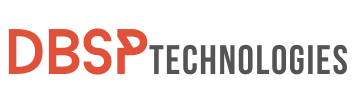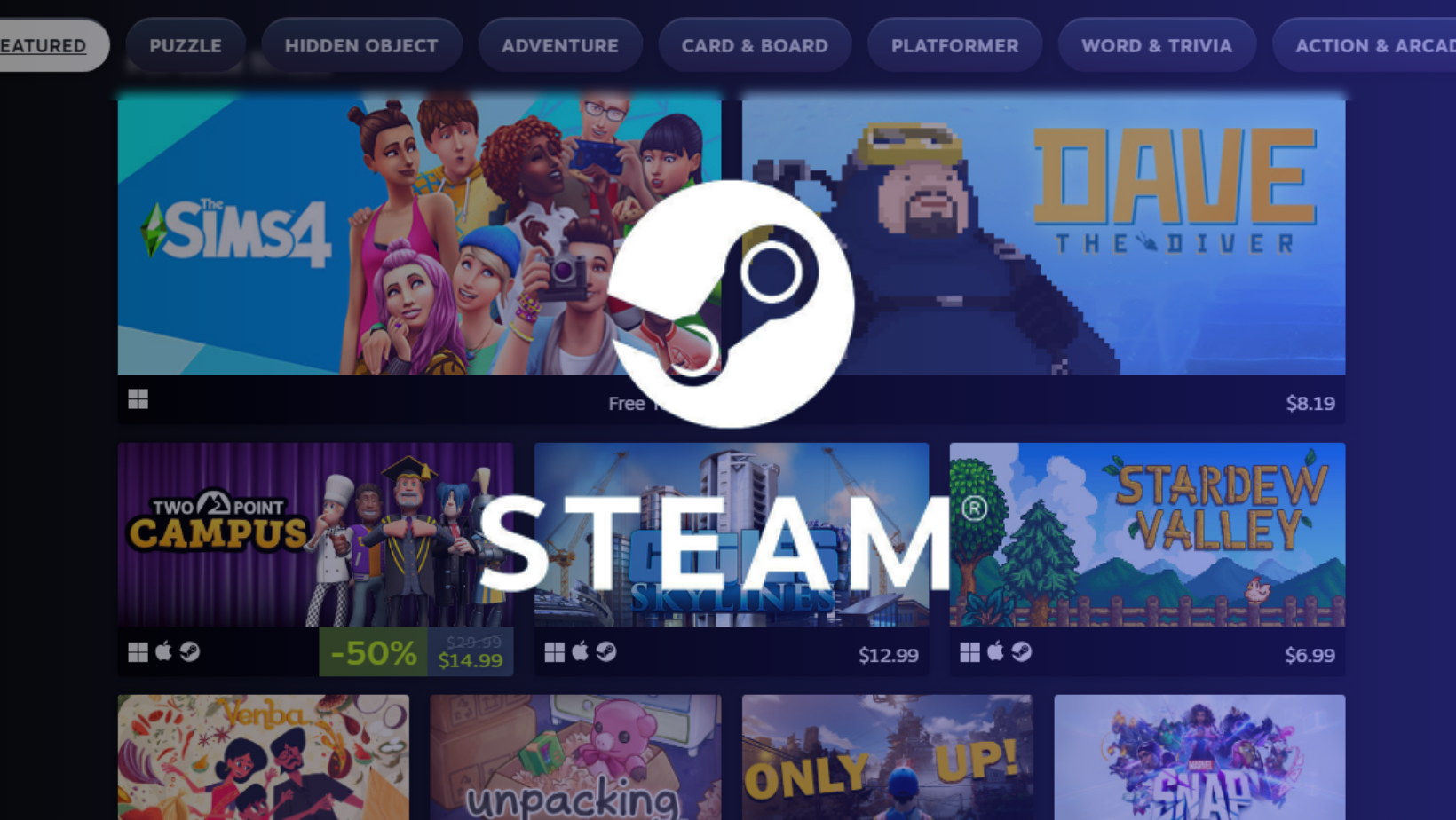Have you ever gone on a shopping spree during a Steam sale, only to discover that one of the games you purchased wasn’t quite what you expected? Everyone has been there. That burst of adrenaline, followed by a pang of buyer’s remorse, is a frequent feeling among gamers. That rush of excitement, followed by a twinge of buyer’s remorse, leaves many wondering how to refund a game on Steam. Making wise purchasing decisions can make all the difference. You can prevent the post-purchase blues with a little planning and our helpful recommendations.
The good news is that Steam’s refund process is built specifically for you. It provides an easy-to-use mechanism that allows you to reclaim your money without any needless complications. With a clear understanding of the Steam refund policies and the proper strategy, you’ll be able to make purchases that actually expand your game collection while also providing genuine value for money. In this guide, we will brief you on how to refund a game on Steam; providing you from the post-purchase agony and regret.
How to Return a Game on Steam for a Refund?
Before diving into the nitty-gritty of knowing how to refund a game on Steam, let’s clarify the eligibility criteria. The golden rule? Any Steam game that you’ve played for 2 hours or less, purchased within the last 14 days, is ripe for a refund request.
Steam’s Refund Policy & Requirements
Here’s a quick breakdown of what’s eligible:
- Downloadable Content (DLC): You have a 14-day window and a 2-hour gameplay limit if it remains untouched (not edited, eaten, or transferred).
- In-game Purchases: In-game purchases for Valve-developed titles can be returned within 48 hours if they have not been tampered with.
- Bundles: Will you stick to the 2-hour playtime and make no changes? The entire bundle can be returned.
- Cancel anytime: Before the game’s release date, and up to 14 days after the game’s release date, as long as the playing is less than 2 hours.
- Steam Wallet: If you’ve loaded money onto Steam but haven’t used it, you have 14 days to get it back.
- Recurring Subscriptions: These are refundable within 48 hours if the content has not been accessed.
- Unredeemed Steam Gifts: These are subject to the general rule. Redeemed gifts, on the other hand, must be initiated by the recipient. The funds are returned to the original giver.
Why Would One Return a Game on Steam?
The Steam platform’s consumer-friendly attitude to returns is one of its key advantages. A user may opt to return a game after purchasing it for a variety of reasons. A common occurrence is when a user pays full price for a game only to discover that it has been drastically discounted during one of Steam’s major promotions, such as the Steam Summer Sale or the Steam Winter Sale.
In such circumstances, it can be rather irritating to discover that a game you’ve just purchased is now available for a fraction of its original price. Fortunately, the Steam refund policy offers reimbursement in such cases, allowing consumers to regain their money and maybe repurchase the game at a reduced price. Other factors, aside from sales, for Steam refund policy might include inadvertent purchases, technical problems with the game, or simply unhappiness with the gameplay or content.
What if My Account is Banned?
Steam is committed to ensuring fair play and a positive gaming environment. This attentiveness may be seen in devices such as the Valve Anti-Cheat (VAC). Certain restrictions apply if a user’s account is reported or banned due to offenses such as cheating in a game. One of the restrictions applied by Steam refund policy is that it reserves the right of a refund for the game in which the violation was discovered.
Steam refund policy enforces this to deter cheating and ensure that gamers cannot simply cheat, get banned, and then request a refund, preserving the gaming community’s integrity. In that case, our guide on how to refund a game on Steam will be no help to those restricted by Valve itself.
How about Refunds for Steam Keys and Codes from Third Parties?
While Steam has a large library and direct purchasing options, many users obtain games from third-party shops and platforms that supply Steam keys or codes for game redemption. A recurrent concern is whether certain titles purchased outside of Steam are eligible for refunds. It’s critical to realize that purchases purchased outside of the Steam platform, such as from third-party websites like Humble Bundle or actual retail establishments that sell Steam codes, are not protected by Steam’s refund policy.
Refunds for such games must be sought with the original merchant or platform from whence the purchase was made. Because the financial transaction did not take place directly with Steam, the platform is unable to control or handle the refund.
How to Refund a Game on Steam for Mobile
While the Steam app makeover makes browsing a delight, the refund process is slightly indirect. Let’s dive into the process of how to refund a game on Steam:
- Copy-paste the following URL into your browser’s address bar: https://help.steampowered.com/.
- Open Steam and tap “Sign in.”
- Browse your library and select the game to refund.
- Pick your refund reason from the list.
- Click “I’d like to request a refund.”
- Choose either “Steam Wallet” or your original payment method for the refund.
- Wait for an email from Valve, usually within seven days, confirming your refund.
- Uninstall the game to avoid refund issues.
You can easily navigate the Steam refund process and request a successful refund. Refunds can take up to a week to process. The fee for 24-hour purchases is removed from your bank statement, however, account crediting may take up to 10 days.

You might be interested in reading more on guides:
How to Refund a Game on Steam via the Steam Desktop App
Here’s your guide to requesting a Steam refund if you’re using Steam on your PC:
- Launch Steam: Open the Steam application on your desktop.
- Go to Support: Click “Help” at the top, then “Steam Support“.
- Choose Game: Select the game you want to refund.
- Pick a Reason: Choose from the list of issues for your refund reason.
- Request Refund: Click “I’d like to request a refund.”
- Select Refund Type: Choose “Steam Wallet” or your original payment method.
You’ll be able to seek a refund for any qualified game on your Steam desktop app by following these steps step by step. To ensure a smooth transaction, always double-check return policies.

Final Remarks
With its exciting promotions and the occasional impulse buy, navigating the world of Steam purchases can be a roller coaster ride. It’s reassuring that you now know how to refund a game on Steam along with Steam’s strong refund policy that takes into account user happiness; making it very likely to get your money back. A useful hint to remember? Always keep an eye on your playtime while starting a new game. If the game does not meet your expectations, you will be able to make an informed decision within the refund window. how to
Furthermore, before clicking the ‘buy‘ button, consider setting a reminder for 13 days after the transaction. This easy approach ensures that you don’t miss out on the refund window, which is especially important if a tempting discount appears shortly after your purchase. So next time if you have some issues with a game or have regrets about not buying another game; we have the most efficient way of answering how to refund a game on Steam. That’s it you have now learned how to refund a game on Steam with this guide; now go forth and use it. With these tools in your gaming armory, you’ll be able to maximize your Steam adventures.
FAQs
Can I Challenge a Rejected Refund?
Absolutely. Reapply using the same steps, and another Valve representative will evaluate your request.
How do I receive my refund back from Steam?
Receiving a refund from Steam is a simple process once you’ve put in your request. It’s essential to keep an eye on the email linked to your Steam account since confirmation is usually sent out once your refund gets approved. When the refund is approved, Steam handles it depending on the payment method you initially opted for.
If you paid through the Steam Wallet, the refund would be added directly to your Steam Wallet balance. For those who paid using a credit card or PayPal, the refund would be directed back to the card or PayPal account. For any other payment methods, Steam will either send the funds back through the same method or credit it to your Steam Wallet.
How often does Steam request a refund get accepted?
The acceptance rate for Steam refund requests varies based on individual user circumstances and the nature of the purchase. However, if a user strictly adheres to Steam’s refund guidelines — such as requesting within 14 days of purchase and having played the game for 2 hours or less — the chances of the refund being granted are quite high. While Steam is generally user-friendly in its refund approach, always ensure your request aligns with its established guidelines to avoid any hiccups in the process.
Does Steam’s refund policy apply to external purchases like those from Humble Bundle?
No, any purchases made outside of Steam, including those from websites like Humble Bundle, are not eligible for Steam refunds. Refunds for such purchases need to be processed through the respective retailer.
How can I check my purchase history to determine the eligibility of my case for a refund?
The revamped Steam app allows users to review their purchase history, helping them determine their case’s eligibility for a refund before initiating the process.