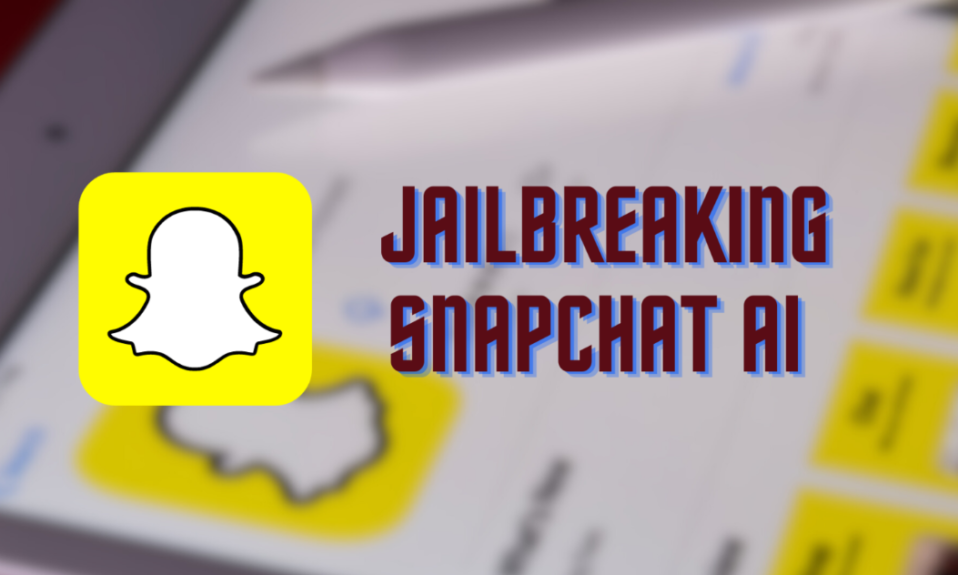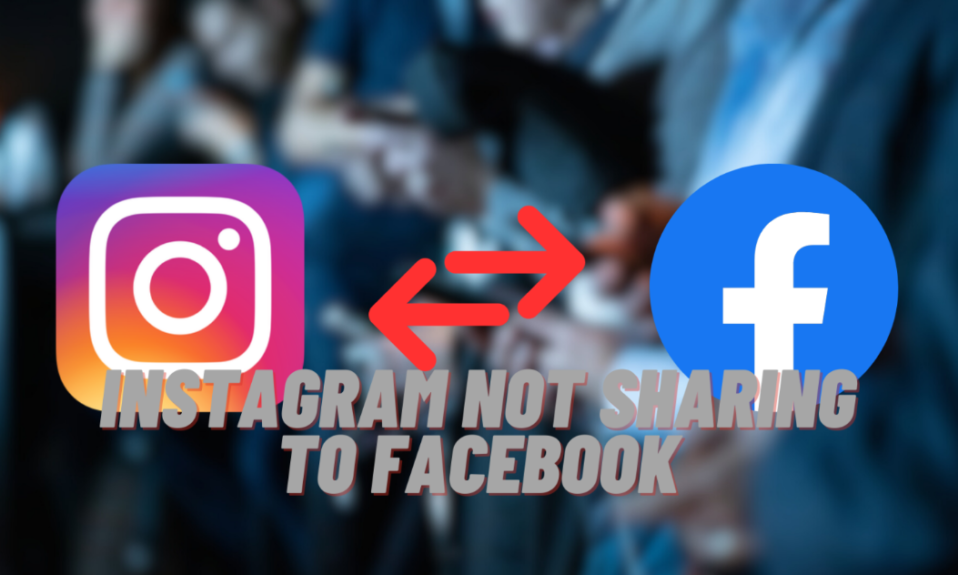Do you often run into the “ERR_NAME_NOT_RESOLVED” error on Chrome? This error, which randomly stops you from visiting websites, can be annoying. It can interrupt all sorts of online activities, like reading news, shopping, or chatting with friends. Don’t worry, though. Understanding why this error happens is the first step to fixing it. The net err_name_not_resolved error isn’t a small issue. It could be Chrome troubles or network or website server issues.
To fix the “ERR_NAME_NOT_RESOLVED” error, you need to know a few things. This error can happen for different reasons. You might have mistyped a website address, had internet problems, or had DNS troubles. If you know what causes this error, you can stop it before it even starts. Think of it like finding your way through a maze on your computer. If you know where you might go wrong, it’s easier to avoid mistakes. In the next parts of this guide, we’ll show you easy but effective ways to solve this problem.
Basic Troubleshooting for the Name Not Resolved Error
Got the ‘name not resolved’ error in Chrome? Don’t worry, it’s often an easy fix. Here’s what you can do:
First Things to Try
- Use a Different Browser: If you get the ‘name not resolved’ error, first try opening the same website in a different browser like Firefox or Edge. This tells you if the problem is just with Chrome.
- Check Your Internet: The issue might be your internet connection. Try going to another website. Does it work? You can also open Command Prompt and type
ping www.google.comto test your connection. If other websites are fine, it might just be the one you’re trying to visit. - Make Sure the URL is Right: Double-check the website’s address. A small typo can cause the ‘name not resolved’ error. Use the website “Is It Down For Everyone?” to check if the site is active.
- Refresh the Page Properly: Press
Ctrl + F5. This refreshes the page completely, ignoring any saved data that might be causing problems. - Look at DNS Settings: Are you using a custom DNS? Make sure it’s working. You can test it by ‘pinging’ it. If you’re not sure, try switching to a public DNS like Google’s for a bit and see if that helps.
These simple steps can often fix the ‘name not resolved’ error in Chrome. They help you figure out if the problem is with Chrome itself, your internet connection, the website’s address, or DNS settings. Try these first, and you might just solve the issue quickly!
If you want to learn more: Steam Won’t Open? Here Are 10 Ways to Get Steam Running
How to Fix ERR_NAME_NOT_RESOLVED in Chrome
Got the err name not resolved error in Chrome? Don’t worry, here’s a simple way to fix it:
1. Stop Chrome’s Prediction Service
- Open Chrome: Just start your Chrome browser.
- Go to Settings: Click the three dots at the top right and choose ‘Settings’.
- Find Advanced Settings: Scroll down in Settings and click ‘Advanced’.
- Change Privacy Settings: In ‘Privacy and Security’, look for ‘Preload Pages’.
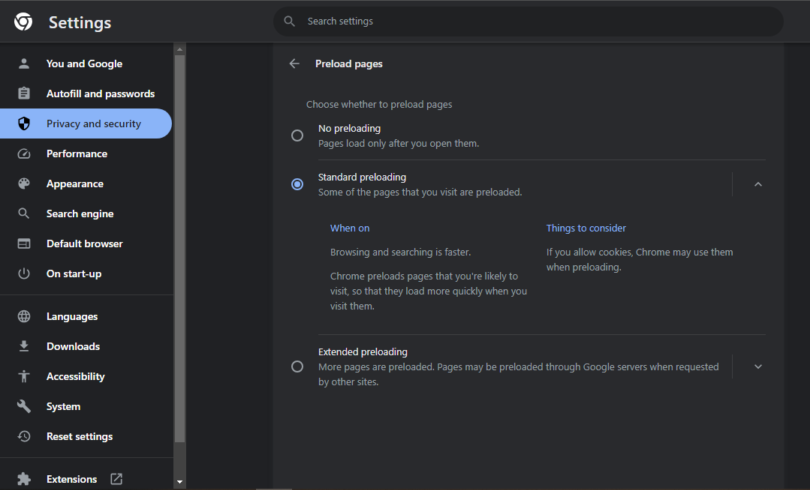
- Turn Off Prediction: Click on ‘Preload Pages’ and switch it off.
- Check If It Worked: Go back to the website that wasn’t loading to see if it’s fixed.
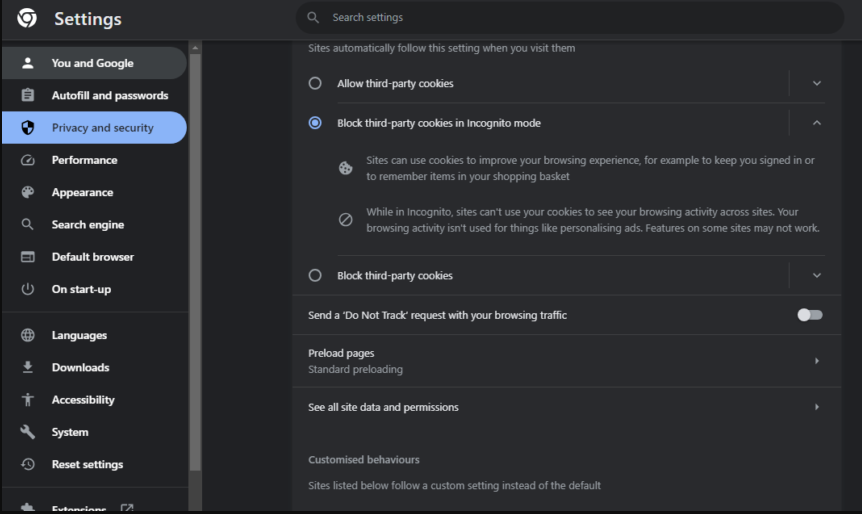
2. Clear Chrome’s DNS Cache
- Start Chrome: Open your Chrome browser.
- New Tab: Click the plus sign to open a new tab.
- Go to DNS Settings: Type in
chrome://net-internals/#dns. - Clear the Cache: Click ‘Clear host cache’.
- Try the Website Again: Go back to the site to see if the error’s gone.
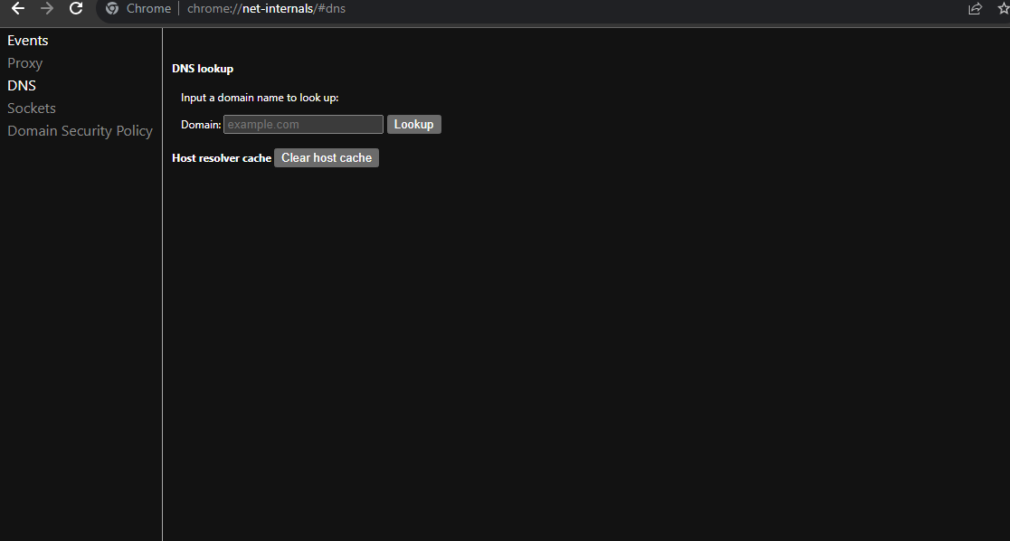
Explore more from us: How to Fix the Destiny 2 Error Code CAT on PS4, Xbox, and More
3. Restart Computer and Router
- Restart Your Computer: Close everything and reboot your computer. This can sort out many small problems.
- Turn Off/On Router: Switch off your router, wait 30 seconds, and turn it back on. This refreshes your internet.
- Visit the Site Again: After restarting, try the website once more.
4. Use a Different Network or a VPN
- Change Network: If you can, switch to a different Wi-Fi or use your phone’s data.
- Try a VPN: Use a VPN. They can get around network blocks.
- Check the Website Again: After switching networks or turning on a VPN, see if you can access the site.
Follow these steps, and you should be able to get rid of the err name not resolved error in Chrome and get back to smooth browsing.
How to Use VPNs for “ERR_NAME_NOT_RESOLVED” Error in Chrome
If you’re getting the net err_name_not_resolved error in Chrome, it might be because of network blocks. Here’s where Virtual Private Networks (VPNs) come in handy. A VPN changes your internet location by hiding your real IP address. This can fix the error if it’s caused by a website being blocked on your network.
Why Use a VPN?
- Access Blocked Sites: A VPN can help you visit websites that are blocked on your network, which might solve thenet err_name_not_resolved error.
- More Privacy and Safety: VPNs make your internet use safer by encrypting your data. This keeps your information secure from others who might be watching.
- Get to Content Anywhere: With a VPN, you can access websites and streaming services that aren’t available in your area.
Top VPNs to Fix ERR_NAME_NOT_RESOLVED
- ExpressVPN: Great for fast speeds and security. It has servers in 94 countries, giving you lots of options to fix thenet err_name_not_resolved.
- NordVPN: Known for its strong security, including extra encryption. With over 5,000 servers in 59 countries, it’s a solid choice for beating this error.
- CyberGhost: Easy to use and great for watching videos online. It has over 6,000 servers in 89 countries, making it a flexible option for the “ERR_NAME_NOT_RESOLVED” error.
So, if you’re struggling with the net:err_name_not_resolved error in Chrome, try a VPN. They can help you get around these blocks and also keep your online activities private and safe.

If you want to learn more: How to Refund a Game on Steam Easily
Concluding Statements
To conclude the issue of how to handle the “ERR_NAME_NOT_RESOLVED” error is a small hurdle. With the right know-how, you can turn these annoyances into chances to learn more. Start with simple fixes – they often work best. Try changing your browser, checking your internet connection, or restarting your computer. These easy steps can help when you face the “ERR_NAME_NOT_RESOLVED” error. Be patient and ready to try different things.
Keep this guide close as you use the internet. It’s a great tool for solving problems. Share it with your friends and family so they can also get past these issues. By knowing what to do and by acting swiftly. You can make your online time better, not for yourself but for everyone around you. The next time “ERR_NAME_NOT_RESOLVED” pops up, use what you’ve learned here. Show off your tech skills! Keep learning and stay curious. With this attitude, we can make surfing the web fun and easy, not scary or frustrating.