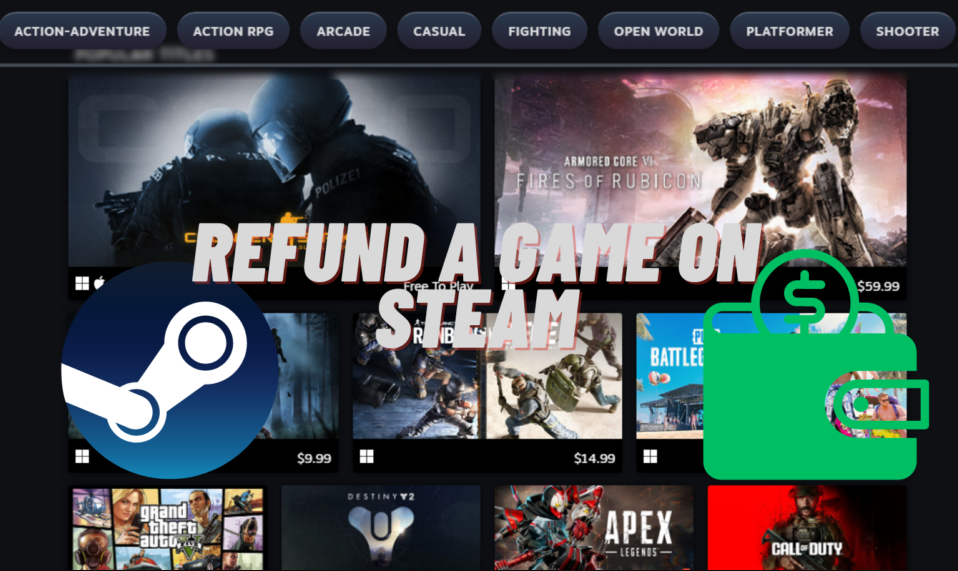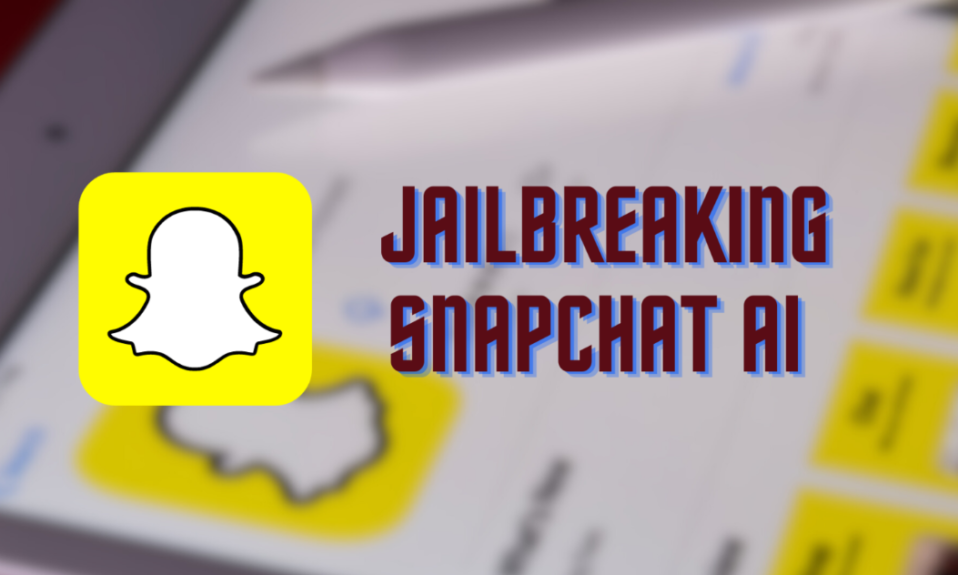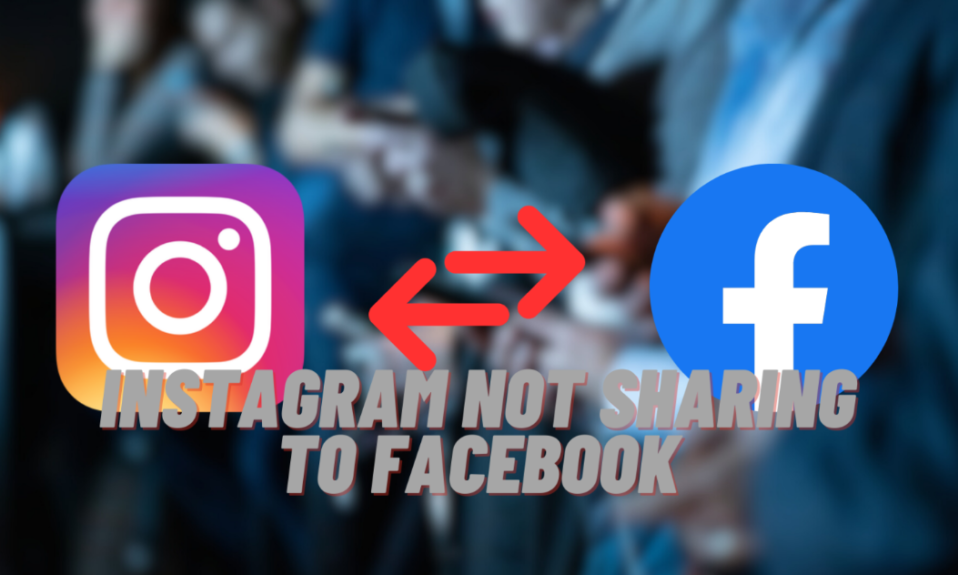Steam gaming is exciting, full of new games to explore. But sometimes, we buy games and regret it later, especially if they go on sale. Many gamers end up with games they don’t play or want. Don’t worry, though! You can fix this. If you learn how to refund a game on Steam, you can clean up your game collection and make room for games you want to play.
At first, figuring out how to refund a game on Steam might seem hard, but it’s actually easy with a good guide. Think of it as a useful skill for gaming. This guide will help you learn how to give back games. We’ll explain the refund rules and show you step-by-step how to do it. Once you know how to refund a game on Steam, you can choose games better and make sure your Steam library shows what games you like.
What is the Steam Refund Policy
If you’re new to Steam and need to learn how to refund games on Steam, it’s pretty simple. Steam lets you get a refund on games, DLCs, and bundles if you meet certain conditions.
- Refunding Steam Games: To refund a game on Steam, make sure you haven’t played the game for more than two hours, and you bought it in the last 14 days. This way, you can try out a game and still get your money back if you don’t like it.
- Downloadable Content (DLC) Refunds: You can also refund DLCs bought on Steam. Like games, you must request a refund within 14 days of buying DLC and not use it for more than two hours.
- In-Game Purchases Refund: If you buy something in a Valve-developed game, you can get a refund within 48 hours as long as you haven’t used the item.
- Bundle Refund Policy: For game bundles, you can get a refund if you haven’t used any of the games for more than two hours in total. You also need to request the refund within 14 days.
- Pre-Order Refund Guidelines: You can refund a pre-ordered game anytime before it’s released. Once it’s out, the standard rule of 14 days and less than two hours of playtime applies.
- Steam Wallet Refunds: If you add money to your Steam Wallet, you can ask for a refund within 14 days as long as you haven’t spent any of that money.
- Renewable Subscription Refunds: Steam offers refunds on subscription services too. If you haven’t used the service, you can get a refund within 48 hours of buying it.
- Steam Gifts Refund Policy: Unused Steam gifts can be refunded within 14 days if used for less than two hours. If the gift is already redeemed, the person who received the gift must ask for the refund.
Whether you want to refund a game, DLC, or a bundle, follow these simple guidelines for a successful refund.
If you want to learn more: How to Fix the Destiny 2 Error Code CAT on PS4, Xbox, and More
When Can You Request a Steam Refund?
You are eligible for a Steam Request Refund if you’re a gamer who’s just bought a game on Steam and then see its price drop. During huge events like the Steam Summer or Winter Sale, you may want to know how to refund a Steam game. This situation is common and can be frustrating. Luckily, Steam’s refund policy helps you in these cases. If you buy a game and its price goes down soon after, you can ask for a refund. This way, you can get the game at a lower sale price.
Steam’s refund policy is all about making customers happy and building trust. It makes your gaming experience better and more flexible. Learning how to refund steam game lets you control your purchases and make sure you’re always getting the best deal. This is great for managing your games and saving money.
1. Valve Anti-Cheat Account Ban and Refunds
If you get a Valve Anti-Cheat (VAC) ban on Steam, it affects your ability to refund games. You can’t refund a game if you have a VAC ban on it. Normally, Steam allows refunds within 14 days of purchase if you’ve played less than 2 hours. But this doesn’t apply if your game has a VAC ban. To avoid these problems, play fairly and follow Steam’s rules. Keep your account in good standing because VAC bans mean a strict refund policy.

2. Refund Eligibility for Steam Keys/Codes
When you want to know how to refund a game on Steam that you bought with keys or codes from other sites, remember this: Steam doesn’t refund these purchases. If you buy a game or code from sites like Humble Bundle, Steam won’t offer a refund. To get a refund, you must contact the seller. Steam only refunds for purchases made on its own platform. For anything bought elsewhere, check the seller’s return policy.
How to Refund a Game on Steam Using Android and iPhone
Want to learn how to refund a game on Steam using your phone? It’s easy! Even though the Steam app doesn’t have a direct refund link, you can use your phone’s web browser to do it. Here’s a simple guide:
- Open Your Phone’s Web Browser
- Just open the browser on your Android or iPhone.
- Go to Steam’s Help Page
- Type https://help.steampowered.com/ in the browser. This takes you to Steam’s support page.
- Log In to Your Steam Account
- On the Steam help page, tap ‘Sign in to Steam’ and enter your details. You need to sign in to ask for a refund.
- Find the Game to Refund
- After signing in, you’ll see your games. Find and tap the one you want to refund.
- Tell Them Why You Want a Refund
- Choose a reason for the refund, like “It’s not what I expected” if the game wasn’t right for you.
- Ask for the Refund
- Tap on ‘I’d like to request a refund’ to start your refund request.
- Pick How to Get Your Refund
- You can choose to get your money back either through your original payment method or your Steam Wallet.
- Submit and Wait
- Submit your refund request. Valve will take up to seven days to process it. They’ll email you once it’s done.
Remember to uninstall the game before you ask for a refund. If you bought the game less than 24 hours ago, the charge will be removed from your bank, but it might take up to 10 days.
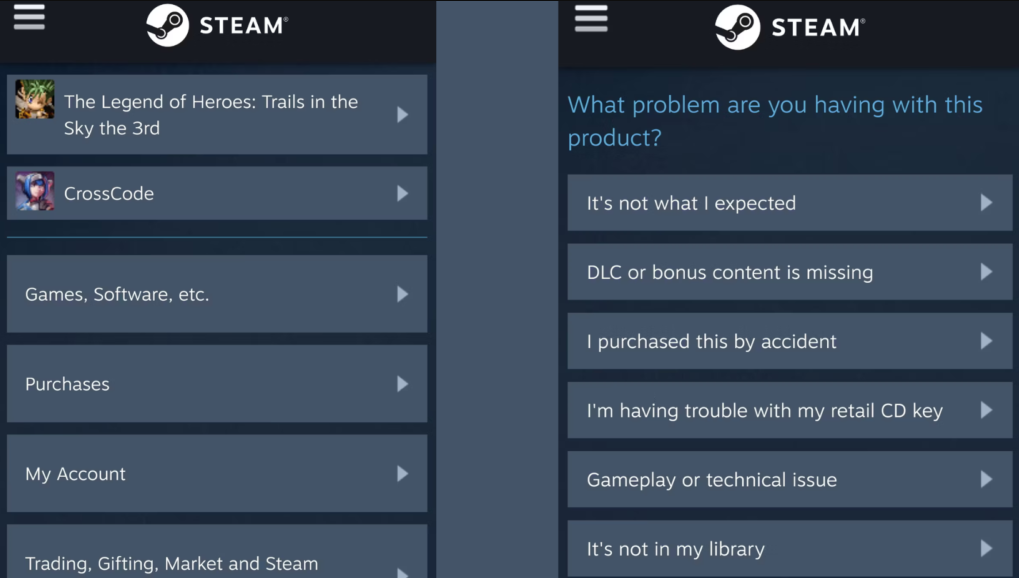
Explore more from us: Pixiv Not Loading? Here’s How to Get Your Art Back on Screen
How to Refund a Game on Steam Using the Desktop App
Want to know how to refund a game on Steam using your desktop? It’s quite simple. Here’s a quick guide that will help you ask for a refund on Steam’s desktop client.
- Open Steam:
- Start by launching the Steam app on your computer.
- Go to Steam Support:
- Click ‘Help’ at the top of the Steam app.
- Choose ‘Steam Support’ from the drop-down menu. This will take you to the support page in the app.
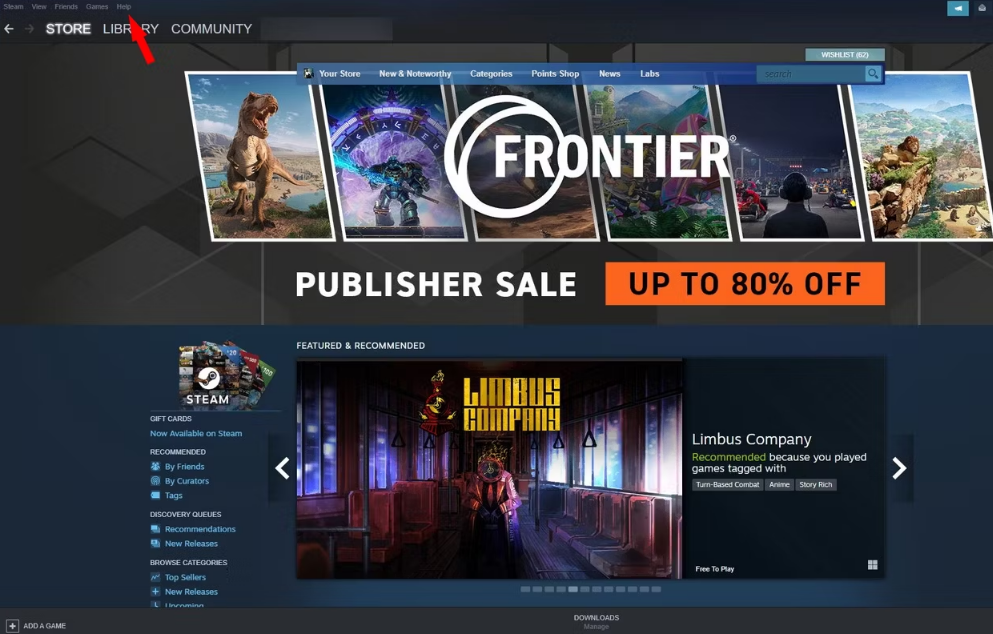
- Pick the Game You Want to Return:
- On the support page, you’ll find a list of your games.
- Click on the game you want to refund.
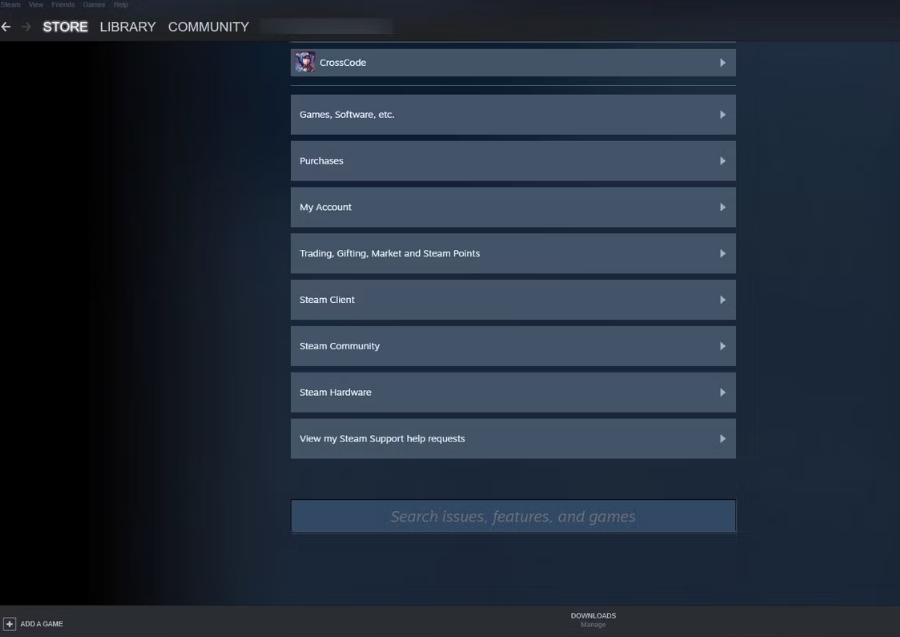
- Tell Them Why You Want a Refund:
- Select your reason for the refund from the options given.
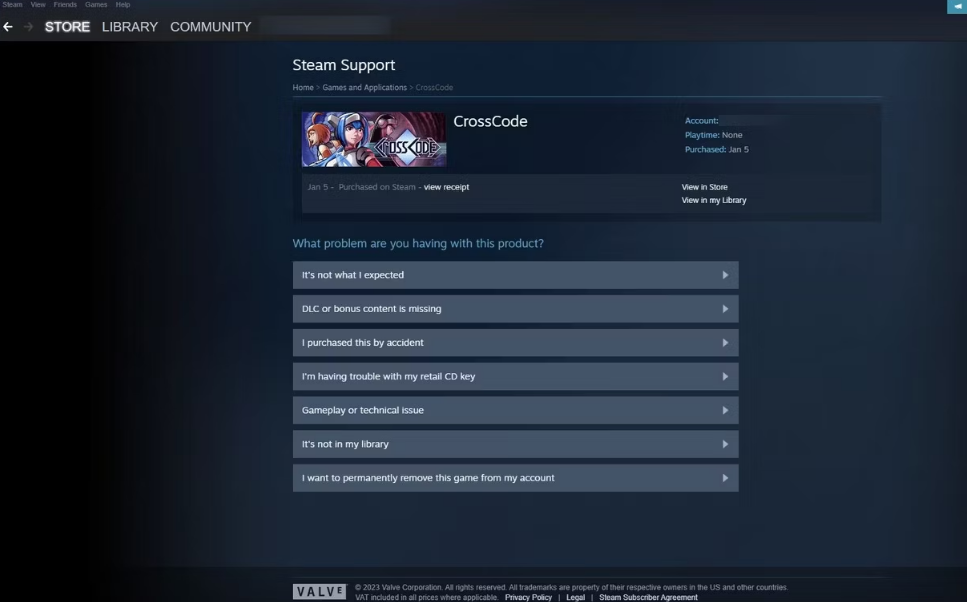
- Ask for a Refund:
- Click on ‘I’d like to request a refund’ to start your refund request.
- Choose How You Want Your Money Back:
- Decide if you want your refund in your Steam Wallet or back through the original payment method.
- Pick the one you prefer.
- Send Your Request:
- Check your choices and then submit your refund request.
- Steam usually takes a few hours to a couple of days to respond.
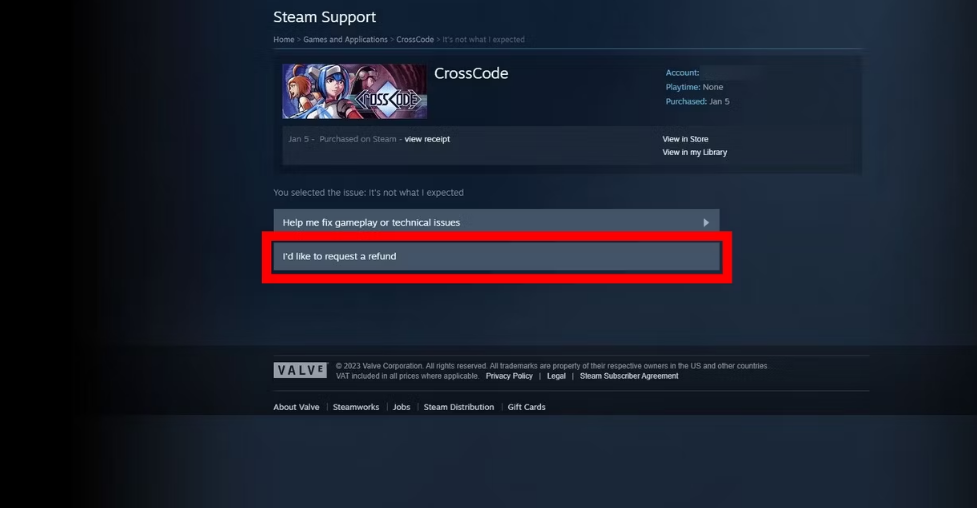
To get a refund, make sure you played the game for less than two hours and bought it in the last 14 days. By following these steps, you’ll find it easy to learn how to refund a game on Steam. After you submit your request, wait for Steam to get back to you about your refund.
How to Get a Refund After a Denied Request
If Steam doesn’t approve your refund, don’t worry. This guide will show you how to appeal, especially if you believe your situation fits Steam’s refund rules. It’s an easy way to learn how to refund a game on Steam if your first request is denied.
- Why Was Your Refund Denied? First, check why Steam denied your refund. This helps you make a stronger case when you appeal.
- Start the Appeal: You need to ask for a refund again. Go to the ‘Help’ section in your Steam client or on the website.
- Explain Clearly: When you ask for a refund again, explain clearly why you should get it. If Steam misunderstood something before, now is your chance to make it clear.
- Fill Out the Refund Form: Choose the game you want a refund for on the refund page. Fill in the form, making sure it matches Steam’s refund rules.
- Choose the Right Category: Pick the right category for your refund. This makes sure your appeal goes to the right place.
- Talk About the First Denial: Tell them your refund was denied before. Add any new details that could help your case.
- Be Patient: Wait for Steam to review your appeal. This might take a few days.
- Watch Your Email: Steam will email you their decision, so keep checking your inbox.
- Final Outcome: If your appeal works, Steam will tell you how to get a refund on steam, including how long it will take and how you’ll get your money back. If they deny it again, that’s usually their final decision.

If you want to learn more: How to Fix the ‘Ticketmaster Pardon the Interruption’ Error (3 Ways)
Tips for a Better Appeal
- Proof Helps: If you have any screenshots or documents to support your case, include them in your appeal.
- Follow Steam’s Rules: Make sure your appeal follows Steam’s refund policy. Knowing these rules well can really help.
- Be Polite and Clear: Always be polite and clear when you talk to Steam support.
By following these steps and tips, you can easily understand how to get a refund on steam, even if your first request was denied. Every refund case is different, so stick closely to Steam’s rules for the best chance at a successful appeal.