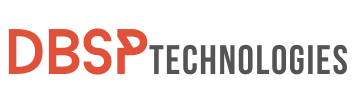So you’ve forgotten your iPhone passcode, don’t you? You are not alone, believe me. Many of us have been frustrated by the “iPhone is disabled” message. But here’s the kicker: there are multiple legitimate ways to Unlock iPhone Without Passcode. While some techniques may necessitate some technical knowledge, others are as simple as accessing your settings or using third-party applications. With these tools at your disposal, you’ll be able to change your passcode as frequently as you change your clothes without worrying about locking yourself out.
Now let’s get down to business. Imagine being able to access your images, messages, and apps again in a matter of minutes. The remedies we’re about to discuss are not only effective but also useful to the average iPhone user. But keep in mind that unlocking your iPhone without a passcode should only be done for ethical reasons, such as restoring access to your own device. You’re well on your way to breaking free from the constraints of a forgotten passcode if you follow this method. So stick with us as we dissect how to unlock iPhone without passcode.
When Should You Bypass the iPhone’s Security Code?
There may be instances where gaining access to your iPhone without using a passcode becomes a necessity. This could occur if you’ve forgotten your password, or perhaps you’ve acquired a used device that’s locked. In emergencies, such as if a family member can’t remember their code, you might also need to bypass the passcode to access crucial information.
Circumstances Leading to a Locked iPhone
Several scenarios can result in your iPhone becoming inaccessible due to a locked screen. Here are some of the most common:
- Multiple Incorrect Passcode Entries: After several failed attempts to enter the correct passcode, the device automatically locks for security reasons.
- Software Malfunctions: At times, software glitches can freeze your device or render the passcode screen unresponsive.
- Forgotten Passcode: It’s not uncommon for people to forget their passcodes, especially if they’ve recently changed them.
- Lost or Stolen Device: If you lose your phone or it gets stolen, the person who finds it may attempt to unlock it, triggering the lockout feature.
- Device Updates: Occasionally, software updates can trigger a lock, requiring you to re-enter your passcode, which can be a problem if you’ve forgotten it.
Necessary Preparations to Unlock iPhone Without Passcode
Before you proceed to Unlock iPhone Without Passcode, you need to ensure certain conditions are met for the process to be successful and secure:
- Data Backup: Make sure you’ve backed up all essential data, as unlocking your device might result in data loss.
- Find My iPhone: Turn off the “Find My iPhone” feature, as it can interfere with the unlocking process.
- Software: Ensure you have the latest version of iTunes if you’re planning to use it to Unlock iPhone Without Passcode
- Internet Connection: A stable internet connection is crucial for completing various unlocking methods.
- Apple ID and Password: In certain methods, having your Apple ID and password is essential to verify ownership of the device.
By taking these preparatory steps, you’re more likely to have a smooth and successful Unlock iPhone Without Passcode.
Unlock iPhone Without Passcode Using Computer
1. Utilizing MobiUnlock by EaseUS
Instead of the original software, MobiUnlock by EaseUS can be used as a reliable third-party tool to Unlock iPhone Without Passcode. The software is particularly helpful for bypassing password-protected screens when you’ve forgotten the password or bought a used device that’s locked.
Steps to Follow:
- Download & Install: Firstly, go to the EaseUS website and download the MobiUnlock tool. Install it on your computer.
- Connect iPhone: Hook up your iPhone to the computer using a USB cable.
- Select Device: The software will automatically detect your device. Choose your iPhone model from the list provided.
- Follow On-screen Instructions: You’ll be guided through a series of steps, which usually include downloading the firmware compatible with your device.
- Unlock: Once everything is set, click the ‘Unlock‘ button to initiate the process. The software will bypass the locked screen, and your phone will be accessible again.

Method 2: Using Apple’s iTunes Application
Instead of referring to iTunes directly, you could say: To unlock your iPhone, another method involves leveraging Apple’s native iTunes application, which is especially useful when you’ve synced your device with iTunes previously.
Steps to Follow:
- Open iTunes on a computer you’ve previously synced your iPhone with.
- Connect Device: Attach your iPhone to the computer using a USB cable.
- In iTunes, look for the ‘Back Up Now‘ button and hit it. After backup, press ‘Restore.’
- Follow Prompts: A series of prompts will appear. Go through them and choose ‘Restore from iTunes Backup.’
- Pick the most relevant backup and let the restore process complete to unlock the device.
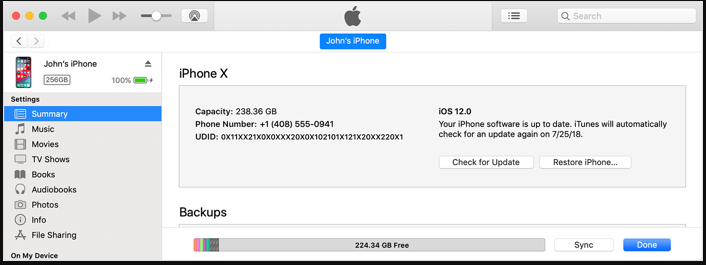
If you want to learn more: 5 Proven Fixes For Encryption Credentials Have Expired macOS
Method 3: Employing iCloud’s ‘Find My’ Feature
Instead of directly saying iCloud’s Find My, you can opt for A third option is using Apple’s ‘Find My’ service via iCloud, which is highly useful if ‘Find My iPhone‘ was enabled before the phone was locked.
Steps to Follow:
- Open a web browser and go to iCloud.com.
- Sign in to your Apple ID that is associated with the locked iPhone.
- Click on the ‘All Devices‘ tab at the top, and choose your locked iPhone from the list.
- Select ‘Erase iPhone.’ This will remotely wipe your device, thus removing the lock.
- Once the device is erased, you can restore it from a recent backup either via iTunes or iCloud.
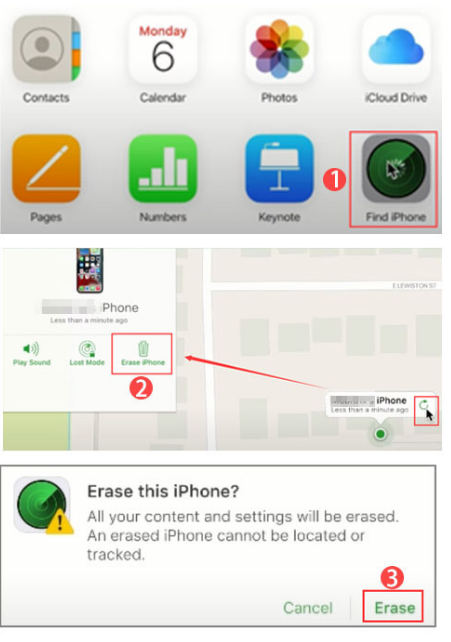
By using these alternative methods, you can regain access to your locked iPhone. Always remember to back up your data frequently to avoid any loss during these processes.
Explore more from us: 10 Proven Fixes for AirPlay Not Working Issues
Unlock iPhone Without Passcode Without Computer or iTunes
Forgetting your iPhone passcode can be a frustrating experience. However, you need not panic; there are alternative methods to regain access without resorting to a computer or iTunes. Below, we will explore 3 effective approaches for unlocking your device.
1. Using the ‘Erase iPhone’ Functionality
This approach allows you to erase all data from your iPhone, including the passcode, by utilizing the ‘Find My iPhone’ feature. Make sure you’ve backed up your data beforehand, as this method will remove all information stored on your device.
- From another iPhone or iPad, open the “Find My” app. You can also use a web browser to go to iCloud.com and sign in with your Apple ID.
- In the “Find My” app or iCloud interface, locate your device on the map.
- Select your device and tap on ‘Erase iPhone‘. This will remotely wipe your device, removing the passcode as well.
- Once your phone is erased, you can restore it using a recent backup.
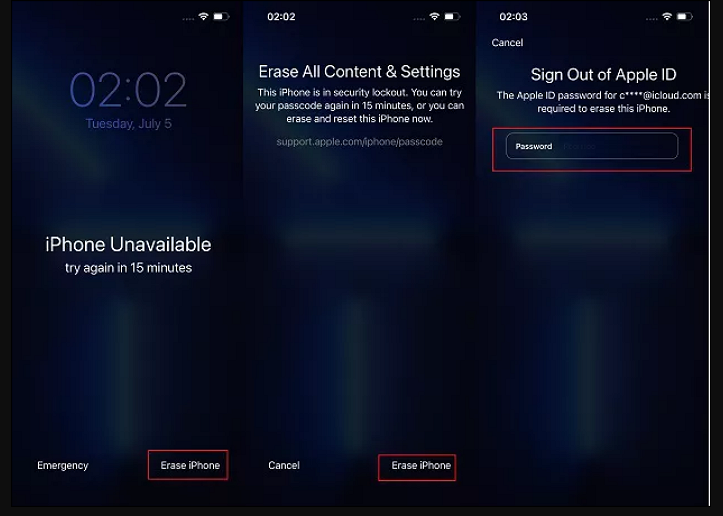
2. Utilizing Siri
This is a less conventional method and works only on older iOS versions. It exploits a loophole in Siri’s settings access.
- Press and hold the home button to activate Siri on your locked iPhone.
- Say “What time is it?” Siri will display the clock.
- Tap on the clock icon to open the World Clock feature.
- Utilize the ‘+‘ sign to add another clock, and type anything in the search bar. Then, select all the text and tap ‘Share.’
- From the share menu, choose ‘Message‘ and type a random contact. Press return to highlight the text and tap on ‘Create New Contact.’
- Opt to ‘Add Photo‘ and then ‘Choose Photo.’ This will open your photo gallery.
- Now, press the home button. If everything went as planned, you’ll find yourself on the home screen.
By following these two methods, you should be able to regain access to your iPhone without needing a computer or iTunes. Always remember to back up your data regularly to avoid permanent loss.
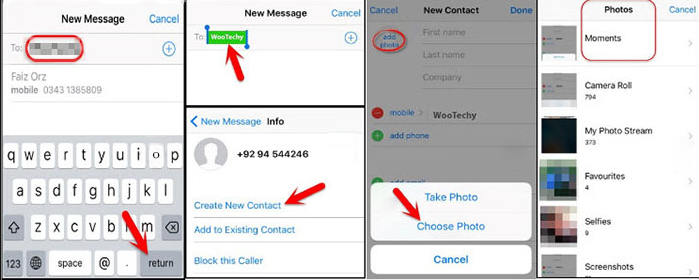
3. Using Apple Watch or Apple’s In-Store Service
Unlocking via Apple Watch
If you possess an Apple Watch Series 3 or later that runs on watchOS 7.4 or higher, you can use it as a key to unlock iPhone without passcode, provided you’ve previously set up Face ID. To unlock your iPhone this way, you’ll need to raise your wrist to wake your Apple Watch and then glance at your iPhone. Your iPhone will identify your face via your Apple Watch, granting you access to your device without requiring a passcode. This is really handy when you find it inconvenient to type in your passcode. Remember, for this to work, you must have Face ID set up beforehand.
If you want to learn more: 5 Quick Fixes for Split Screen iPad Issues in iOS 15
Consulting an Apple Store
If you’re struggling with how to unlock your iPhone without a passcode and technology-based methods haven’t worked, it might be time to seek professional help. Head to your nearest Apple Store and talk to a certified technician about your issue. Remember, Apple might ask for proof that you own the iPhone and they may charge a fee for their services. Getting help directly from Apple is often the most effective way to handle difficult issues with a locked iPhone that cannot be resolved via software.
By exploring these two alternatives – seeking help from an Apple technician or using a connected Apple Watch – you have additional strategies to unlock your iPhone when you’ve forgotten the passcode. These fixes give you more methods to access your device, whether you choose a technical solution or professional support.
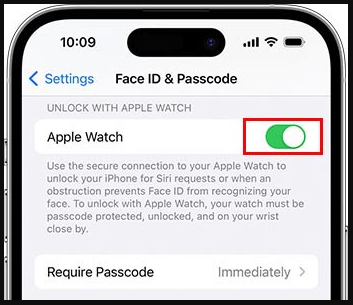
How to Open iPhone Without Passcode Through Factory Reset?
Performing a factory reset on your iPhone is a drastic step, often used as a last resort when you need to know how to open iPhone without passcode. It’s important to know that this will erase almost everything on your phone – all your apps, settings, and even your login details. However, data that’s been synced to iCloud or other cloud services might still be recoverable. Also, if you’ve made encrypted backups, you might be able to restore your iPhone to how it was before.
When you factory reset your iPhone, all personal files such as photos, movies, and documents are erased, as well as app data, system settings, and user customizations. This is useful if you’re selling or giving away your iPhone because it erases all personal data and makes the device safe for a new user to use.
But the downside is significant when you use this fix to unlock iPhone Without passcode; you will unfortunately lose all your customized settings and data. If you reset your iPhone by mistake or without backing up your data, it can be quite a hassle. So, it’s vital to back up important files and information to iCloud or a computer before doing a factory reset. This precaution allows you to restore your iPhone later if necessary.

Final Remarks
In conclusion, it should be made quite apparent that forgetting the passcode for your iPhone is not the end of the world. It is possible to unlock iPhone without passcode using one of numerous tried-and-true ways, which can be a real lifesaver if you’ve forgotten your passcode. Make sure that you follow the instructions step by step, regardless of whether you are going to utilize iTunes, iCloud, or some other third-party software. Because there are some methods that would delete all of your previously saved information, it is essential to routinely back up the data on your device.
Don’t hang around for the lockout to take place is the lesson you should take away from this. Get started right away by being familiar with these unlocking methods, and make sure that your data is kept secure. No one ever intends to forget their passcode, but when life deals you a curveball like this, being prepared will save you time, stress, and possibly some of your most valuable data. You will be glad you took the time to learn how to unlock iPhone without passcode, so go ahead and practice doing so now.