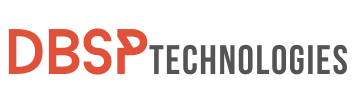The ideal pairing—an iPad and an Apple Pencil! This miraculous combination turns your iPad into a multi-purpose tool that can replace notebooks and even full calendars. But there’s one snag that could derail this perfect picture: your Apple Pencil not charging. Nothing can stifle your creativity or productivity like an unresponsive Apple Pencil. So, what are you going to do? Don’t be concerned; we’ve got your back.
A charged Apple Pencil is essential for everything from taking fast notes during meetings to sketching out your next masterpiece. But what if it doesn’t get along with the charger? Before you get into panic mode, take a deep breath; there are numerous answers right at your fingertips. We’ve pulled up our sleeves to develop a comprehensive list of troubleshooting solutions that will help you bring your cherished stylus back to life. So, let’s get started on some quick remedies you can use right away to ensure your Apple Pencil not charging problem is a thing of the past.
1. Fix Apple Pencil Not Charging: Manipulate Bluetooth Settings
In this section, we delve into the first troubleshooting step: modifying your Bluetooth settings. Bluetooth is the underlying technology that facilitates the connection between your Apple Pencil and your iPad. Thus, altering these settings can often resolve the issue you’re experiencing with the Apple Pencil’s charging process.
Adjusting Bluetooth Settings (Step-by-step process)
- Unlock Your iPad: First and foremost, ensure that your iPad is unlocked.
- Access Control Center: Swipe down from the top-right corner of the iPad screen to reveal the Control Center.
- Locate Bluetooth Icon: In the Control Center, you’ll find an array of quick access buttons. Look for the Bluetooth icon among them.
- Disable Bluetooth: Tap on the Bluetooth icon to turn it off. This will temporarily disable the Bluetooth function on your iPad.
- Wait: After turning off the Bluetooth, pause for about 30 seconds. This allows the system to fully disengage from any active Bluetooth connections.
- Enable Bluetooth: Tap the Bluetooth icon in the Control Center once more to turn it back on. This will reactivate the Bluetooth function, allowing your iPad to reconnect with nearby devices, including your Apple Pencil.

Follow these steps in order, and you should be able to resolve basic Bluetooth-related issues affecting your Apple Pencil’s charging ability.
If you want to learn more: 5 Proven Fixes to Tackle Untrusted_Cert_Title Error on Mac
Anticipated Outcomes After Tweaking Bluetooth
After carrying out the aforementioned steps, your iPad will re-establish its connection with nearby Bluetooth devices, including your Apple Pencil. In several instances, this simple procedure helps rectify connectivity or charging issues. Your Apple Pencil should ideally start charging after the Bluetooth has been toggled off and on. If it doesn’t, this implies that the issue might require more extensive troubleshooting, and you should proceed with the subsequent methods laid out in this guide.
2. Ensure Your iPad’s Software is Current
Keeping your iPad’s operating system up-to-date is not merely a suggestion but an essential practice for optimal performance and security. Software updates often include critical bug fixes, enhancements, and security patches that can help you avoid various problems, including the issue of your Apple Pencil not charging. Running on an outdated OS can leave you susceptible to software glitches and security vulnerabilities, which can disrupt the seamless interaction between your iPad and Apple Pencil.
Steps to Verify and Apply Software Updates on Your iPad
To ensure that your iPad is operating on the latest software, here is a straightforward procedure to check and apply any available updates:
- Tap the Settings icon on your iPad’s home screen to navigate to the settings menu.
- In the left-hand menu within Settings, locate and tap on ‘General‘.
- On the right panel after selecting ‘General,’ you’ll find an option named ‘Software Update‘. Tap on it.
- Your device will take a few moments to check if there is a new update available. If there is, you’ll see a ‘Download and Install‘ button.
- Tap on ‘Download and Install‘ to initiate the update process. Your iPad may restart during this, so ensure all important tasks are saved before proceeding.
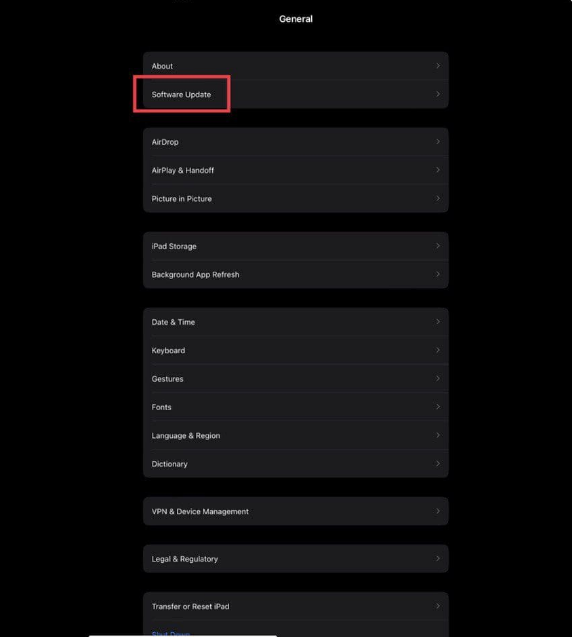
By keeping your iPad updated, you’re not only improving its general performance but also minimizing the risk of facing issues such as your Apple Pencil failing to charge.
3. Restart Your Apple Tablet
Restarting your iPad can often solve a multitude of problems, and when it comes to the issue of your Apple Pencil not charging, it’s no different. This simple act can refresh the device’s software and potentially fix any bugs or glitches causing the charging problem. Here’s how you can go about rebooting your iPad to try and resolve the Apple Pencil’s charging issue:
- Simultaneously press and hold the Top button along with either the Volume Up or Volume Down button on the sides of your iPad.
- Continue to hold these buttons until the “Slide to Power Off” slider appears on your screen.
- Drag the Power icon from the left side of the slider to the right, effectively turning off the device.
- Wait for about a minute to ensure the device is fully powered down.
- Finally, press and hold the Top button again until the Apple logo makes its appearance on the screen, signaling that your iPad is rebooting.
Restarting fixes temporary bugs or glitches that might make the system act up. So, don’t overlook the power of a quick restart – it might just be the easiest way to fix your Apple pencil not charging.
Explore more from us: How to Get a Refund or Report a Problem on Purchases
4. Clean Both Your iPad and Apple Pencil Thoroughly
When dealing with an issue where your Apple Pencil is not charging, it might not always be a software or electrical problem. Sometimes, the solution could be as straightforward as cleaning both the Apple Pencil and the iPad. Dust or grime could obstruct the charging port or the magnetic connection, leading to charging issues.
If your Apple Pencil is not charging properly, the issue might be due to dirt and grime on the charging contacts of your Apple Pencil and iPad. Dust, debris, or even oils from your hands can build up over time, interrupting the electrical connection needed for charging. This can lead to problems with your Apple Pencil not charging correctly.
Make use of a gentle, lint-free cloth. If you need to remove more stubborn dirt, you can use eyeglass wipes or isopropyl alcohol wipes. Before cleaning, make sure to switch off all of your gadgets. Concentrate on cleaning the charging ports, magnetic connectors, and any other charging-related places. After cleaning both the Apple Pencil and the iPad, reconnect them to determine if the charging problem has been rectified.
5. Unpair and Pair Your Apple Pencil
This part of the guide focuses on the relationship between your iPad and Apple Pencil as established through Bluetooth. If you’ve tried other methods and your Apple Pencil is still not charging, this step could be particularly useful.
Steps for Disconnecting and Reconnecting the Apple Pencil
- Tap on the ‘Settings‘ app icon on your iPad to open it.
- Scroll down the left sidebar until you find the ‘Bluetooth’ option and tap on it.
- In the Bluetooth settings, a list of paired devices will appear. Find your Apple Pencil from this list.
- Next to your Apple Pencil’s name, you’ll see an “i” symbol inside a circle. Tap on this symbol.
- A pop-up menu will appear with the option to ‘Forget This Device‘. Tap on it to unpair your Apple Pencil from your iPad.
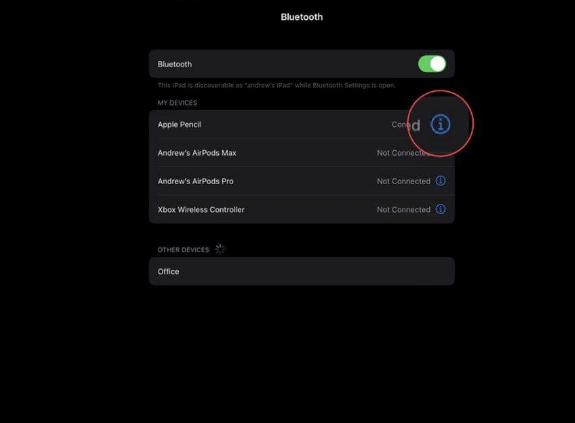
If your Apple Pencil is not charging, try disconnecting it from your iPad and then restart your iPad. Reattach your Apple Pencil after the restart. You should receive a notice verifying that they have been paired again. This might fix the issue with your Apple Pencil not charging.
6. Leave the Apple Pencil Connected (And Charging)
While it might seem obvious, it’s critical to keep your Apple Pencil connected to its charging source regularly. This action not only ensures that your stylus is always ready for use but also prolongs its overall lifespan. If your Apple Pencil is not charging, one possible reason could be that it hasn’t been connected to a power source in a long time.
Frequent charging is not just about convenience; it’s about maintaining the health of your Apple Pencil’s built-in battery. Lithium-ion batteries, like the ones found in Apple Pencils, have optimal charging cycles that help maintain their efficiency and longevity. Keeping your Apple Pencil on a regular charging schedule aligns with these cycles and ensures that you won’t find your Apple Pencil not charging when you need it the most.
The Dangers of Charging Negligence
Ignoring the need for consistent charging can lead to several issues. One of the most serious is the risk of battery degradation. If a lithium-ion battery is left uncharged for an extended period, it can lose its ability to hold a charge altogether, rendering your Apple Pencil unusable. This situation could lead to the frustrating experience of discovering your Apple Pencil not charging just when you need it for an important task. Therefore, to avoid damaging the battery and facing potential replacement costs, it’s crucial to keep your Apple Pencil adequately charged.
If you want to learn more: Fix Verifying Microsoft Outlook Error on Mac: 11 Proven Ways
7. Get in Touch with Apple Support
If your Apple Pencil is still not charging after you’ve tried all of the suggested fixes, such as tweaking Bluetooth settings, restarting your iPad, and cleaning the hardware, contact Apple Support. When you’re facing an issue like your Apple Pencil not charging and simple DIY methods aren’t working, it’s a clear sign to involve Apple’s customer service.
For those who live close to an Apple Store, scheduling an appointment with the Genius Bar is a viable option. If visiting a physical store is not possible or convenient, you can head over to Apple’s online support platform. There, you can chat with a representative, schedule a call, or even arrange for mail-in repair services. This gives you the flexibility to address your Apple Pencil not charging issue from the comfort of your home.
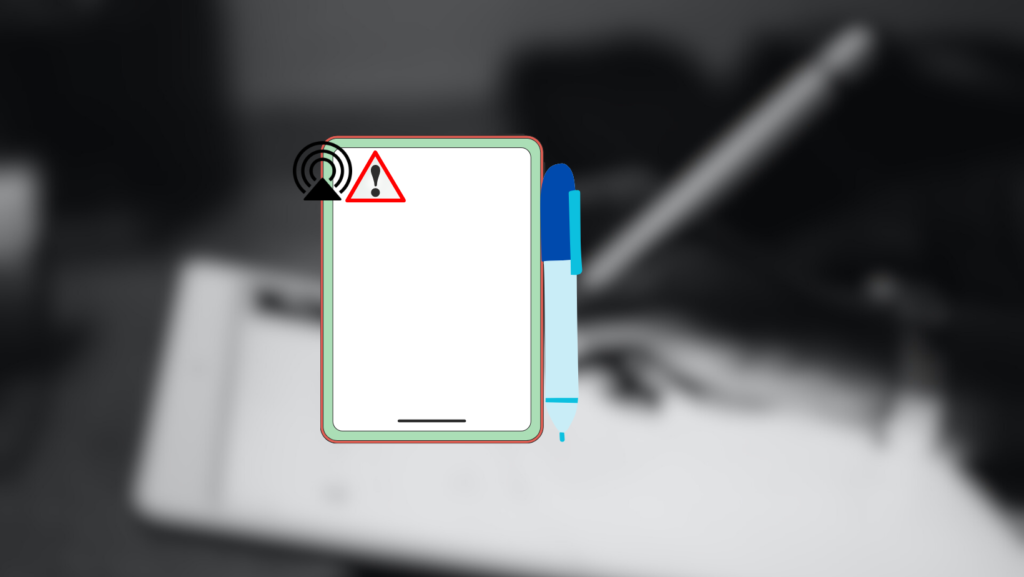
Final Remarks
To summarize, if you encounter your Apple pencil not charging, don’t let frustration take control. Take a deep breath and follow the steps we’ve outlined. You’d be surprised how fundamental changes like turning off Bluetooth or keeping your gadget updated can have a huge effect. Remember that while technology has its peculiarities, with a little patience and foresight, you can frequently find a solution right at your fingertips.
We cannot emphasize enough the necessity of routine maintenance for your Apple Pencil and iPad. Make it a habit to clean down both devices using a microfiber cloth on a regular basis. Remember, if you’ve done everything and still have the Apple Pencil not charging problem, it’s time to seek professional assistance. There’s no shame in admitting defeat and visiting your local Apple Store or calling Apple Support. Take action; your Apple Pencil will be grateful!