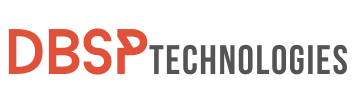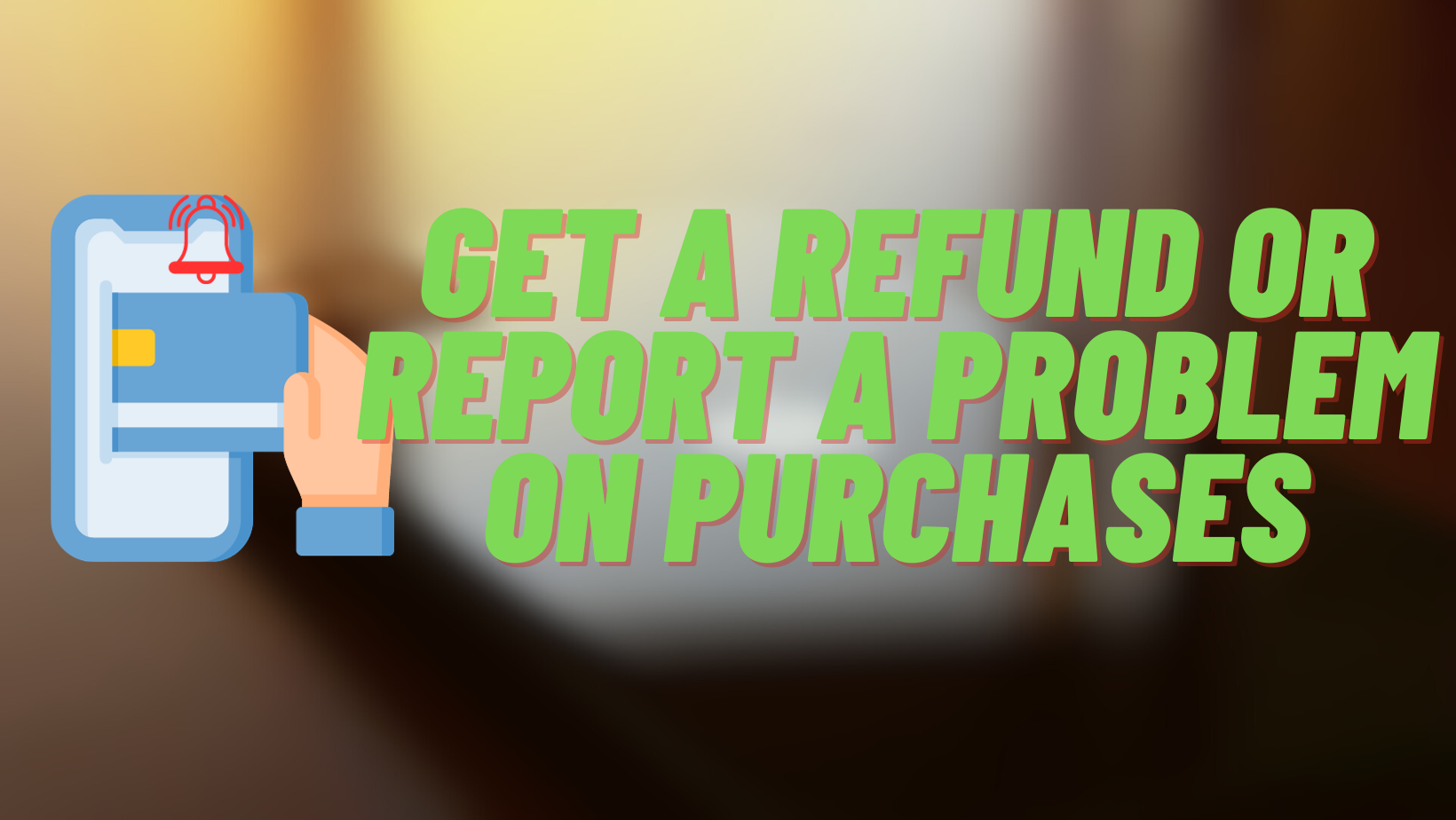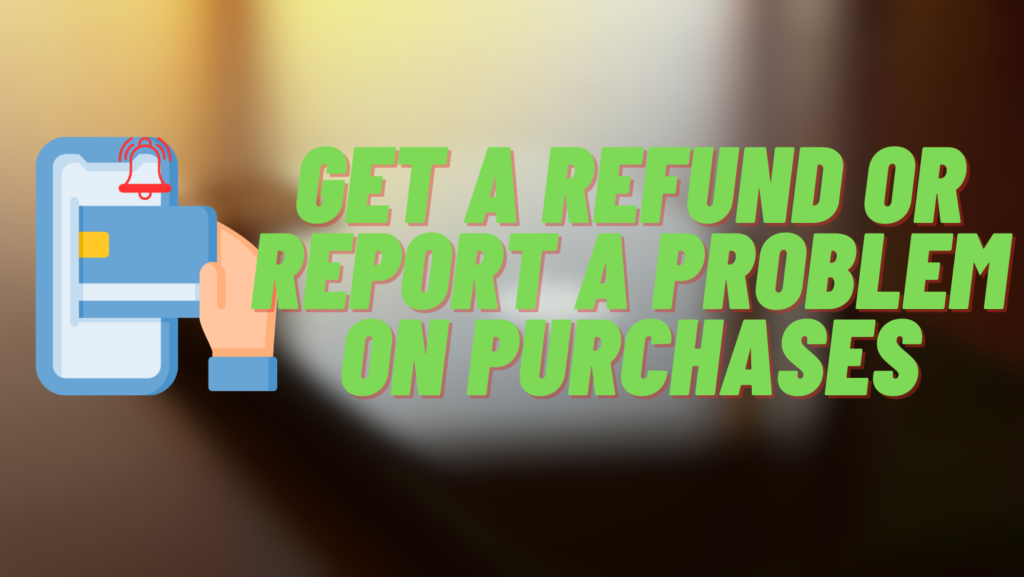
Navigating the world of digital purchases can sometimes leave us with buyer’s remorse. Whether it’s an app that didn’t live up to expectations or an accidental movie rental, we’ve all been there. But here’s a practical tip: Apple might say all sales are final, but there’s a nifty feature you can utilize, called report a problem on purchases. This feature is your gateway to potentially rectify those digital regrets.
Now, while Apple’s terms may seem rigid, they do make exceptions if you present a valid case. Instead of resigning yourself to that unwanted purchase, harness the report a problem on purchases feature. It’s a proactive step that not only empowers you as a consumer but also ensures you get the most out of every cent you spend in the App Store.
What is Apple’s Refund Policy
While Apple typically maintains a stance that all transactions relating to sales and rentals within the iTunes or App Store are conclusive, there are certain instances where this might not be absolute. According to Apple’s guidelines, once a product is acquired, it is generally considered a finalized purchase. However, exceptions may be considered if there are justified reasons.
“All Transactions are final. Content prices may change at any time. If technical problems prevent or unreasonably delay delivery of Content, your exclusive and sole remedy is either replacement of the Content or refund of the price paid, as determined by Apple. From time to time, Apple may suspend or cancel payment or refuse a refund request if we find evidence of fraud, abuse, or unlawful or other manipulative behavior that entitles Apple to a corresponding counterclaim.“
In circumstances where there are evident technical disruptions that hinder or cause unreasonable lags in the delivery of content, Apple provides two potential remedies for the user. One can either opt for a replacement of the purchased content or seek a refund for the amount paid. However, Apple retains the right to withhold or cancel such transactions or even decline refund petitions if they detect any fraudulent activities, misuse, or any other actions that may potentially harm Apple’s interests or those of its users.
Other articles that might interest you: Instantly Turn Off Live Caption for Windows 11 (5 Pro Tips)
How to Request a Refund or Report a Problem on Apple Purchases
If you purchase an app from the App Store and it is not what you expected or has issues, you may choose to return it. Apple doesn’t have a straightforward “refund” button in the App Store, so the process to report a problem on purchases is a bit roundabout. Here’s an easy guide to help you through it:
1. Utilizing Safari Browser
- Start by opening the Safari browser on your iPhone or iPad. Type in the following URL: reportaproblem.apple.com.
- Use the Apple ID credentials that you employed for the app purchase. This ensures you’re viewing the correct purchase history.
- Locate and click on the drop-down menu and select the “Request a Refund” option.
- In the subsequent drop-down, provide the reason why you’re asking for a refund. This helps Apple understand and process your request better.
- Tap on the “Next” button.
- Scroll through your purchase history until you spot the app for which you’re seeking a refund.
- Once you’ve selected the relevant app, press the “Submit” button at the webpage’s top.
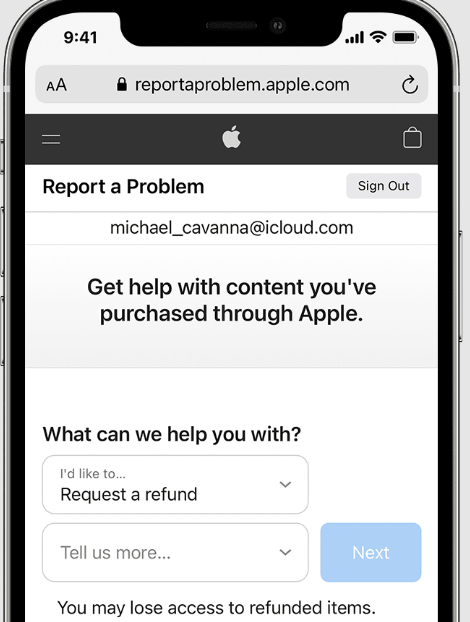
If you’re trying to get a refund from Apple for a purchase but they say it’s not possible right now, it might be because the charge hasn’t been fully processed yet. In this case, it’s best to wait until the charge is complete before asking for a refund again. This effectively informs Apple that you are dissatisfied with your purchase and would like your money refunded. Keep in mind, however, that while you can request a refund, Apple will make the final decision. They’ll consider your request based on their policies when you report a problem on purchases.
Other articles that might interest you: 7 Proven Fixes for Video Scheduler Internal Error in Windows 10
2. Seeking Refunds Via the App Store
Instead of using Safari, Apple has facilitated another convenient avenue to request refunds – directly from the App Store on your device. This method offers a streamlined approach and may be more intuitive for users who frequent the App Store.Here’s what you need to do to report a problem on purchases:
- Begin by launching the App Store application on your iPhone or iPad.
- Click on the Apps icon situated in the toolbar at the bottom of the screen.
- Swipe downwards to the end of the page. Here, you’ll find a section labeled ‘Quick Links.‘
- Within the ‘Quick Links‘ section, you’ll come across two options – ‘Report a Problem‘ and ‘Request a Refund.‘ Depending on your situation, select the appropriate option.
- A series of prompts will appear on the screen. Adhere to these step-by-step instructions to finalize your refund request.
- If you feel it’s necessary, you can contact the app’s developer straight from the App Store listing page. Once on the desired app’s listing, you can find the option to get in touch with the developer and walk through the screens to ask for a refund.
Remember, while this method provides direct access to request a refund, it’s essential to note that the outcome will still be subject to Apple’s refund policies and review.
Contacting the App Developer
If you’re having problems with an app or believe you’re entitled to a refund, you should contact the app’s developer directly. Developers usually want to keep their users happy and might be able to help you with problems or offer information you didn’t know about. This can be an important step when you need to report a problem on purchases.
Here’s how you can initiate communication with an app’s developer:
- Open the App Store: Launch the App Store on your iPhone or iPad.
- Search for the App: Use the search function to locate the specific application you have concerns about.
- Go to App Details: Once you’ve found the app, click on it to open its detailed listing.
- Find the Developer Contact: Scroll down to the ‘Developer Contact‘ or ‘Support‘ section. Here, you’ll typically find a link to the developer’s website or a direct email address.
- Draft a Clear Message: When reaching out, be clear and concise about the issues you’ve faced or the reasons for seeking a refund. Offering specific details can help the developer understand your perspective and potentially expedite a resolution.
- Wait for a Response: Remember, developers might be managing multiple inquiries, so it might take a bit of time before you receive a reply. Being patient and understanding can go a long way.
Engaging directly with the developer not only offers a potential solution to your problem but also gives them feedback that can be invaluable for improving their application for all users.
Monitoring the Status of Your Refund Application
When you’ve put in a request for reimbursement from the iTunes or App Store, it’s understandable to be curious about the progress of that request. Apple has a system in place that allows you to monitor the status of your application. Here’s a step-by-step guide to help you navigate this:
- Begin by opening Safari or any web browser of your choice on your iPhone or iPad.
- Enter the following URL into the browser’s address bar: reportaproblem.apple.com.
- You’ll be prompted to sign in. Ensure you use the same Apple ID that was associated with the purchase for which you’re seeking a refund.
- Once logged in, search for a section or link labeled ‘Check Status of Claims‘ or something similar. Click or tap on it.
- You should now be presented with a list of all your recent refund requests. Beside each request, there will be a status indicator. If your refund is still being processed, it might be labeled as ‘Pending‘.
If you need to report a problem on purchases and are waiting for a refund from Apple, remember that it might take up to 48 hours to get an update on your request. However, keep in mind that several factors could influence this, such as the nature of the app or service, the volume of refund requests Apple is dealing with at the moment, and your personal refund request history. In any case, patience is key. Remember that each request is thoroughly reviewed to guarantee its legitimacy, and Apple strives to make a decision as soon as possible.

Explore more from us: Say Goodbye to ‘No Internet Secured’ with These 6 Proven Steps
Concluding Statements
Navigating the App Store and iTunes refund procedure may appear difficult at first, but with the appropriate steps, it becomes very straightforward. The “Report a Problem” feature is an important tool that you should not neglect. When you’re unsure about a purchase or believe you’ve been overcharged, Report a Problem on Purchases is your go-to option. It’s more than just a button; it’s your direct channel to Apple to express your dissatisfaction.
Incorporating this habit into your routine will help you avoid unneeded fees and headaches in the future. Remember, it’s not just about collecting reimbursements, but also about getting the most bang for your buck. So, the next time you’re unsure about an App Store or iTunes charge, don’t be. Use Report a Problem on Purchases to make educated decisions about your digital spending.
FAQs
I’ve made an accidental purchase. Can I use the Report a Problem on Purchases feature for a refund?
Yes, you can. While Apple’s policy states all sales are final, they may make exceptions for valid reasons. You can report the accidental purchase and request a refund.
Are there any restrictions on how often I can Report a Problem on Purchases?
While Apple doesn’t specify a limit, frequent refund requests or suspicious behavior might be flagged, possibly affecting the outcome of your requests.
What should I do if I can’t request a refund using the Report a Problem on Purchases feature?
If you’re unable to request a refund, it might be because the charge is still pending. You’ll need to wait until the charge goes through before attempting the refund process again.