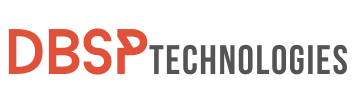It might be really aggravating to experience Instagram crashing when attempting to catch up on the most recent postings, but you’re not the only one who experiences this problem. Like any other program, Instagram occasionally has bugs for a variety of reasons, including the app’s version, the operating system of your mobile device, or even storage issues. Fortunately, these issues can frequently be fixed quickly with a little tech know-how and a few simple procedures.
Before you start to feel overwhelmed, let’s get to the down-to-earth stuff. You may avoid many potential issues by keeping the Instagram app and your device updated. Additionally, emptying the cache on a regular basis makes ensuring your software operates smoothly. We’ll discuss the causes of “Instagram crashing” in more detail throughout this article and offer practical fixes you may use right away. The next time Instagram has a problem, you’ll be prepared to fix it!
Why is Instagram Crashing?
Many users frequently complain about Instagram crashing as soon as they try to use it. There are numerous causes that can be linked to this issue’s origin. Even though these bugs can be annoying, the first step in fixing them is recognizing their causes:
- Unstable Internet Connection: If your device isn’t connected to a stable internet source, it might struggle to load the application correctly, leading to unexpected crashes.
- Outdated Application: Running an older version of the Instagram app can be a major culprit. Developers regularly roll out updates to enhance app performance and fix known bugs. Missing these updates can render the app unstable.
- App or System Bugs: Every software can have its fair share of bugs, either within the application itself or due to incompatibilities with certain phone operating systems. These can inadvertently cause the app to crash.
- Restrictive Phone Settings: Some phone configurations or settings might inadvertently hamper Instagram’s performance, causing it to shut down unexpectedly.
- Phone Storage Issues: A phone with insufficient storage space may not have the resources to execute apps smoothly. Instagram may crash if it cannot access the requisite storage or RAM.
- Server-Side Errors: The problem may not always be with the user’s device or app. Instagram’s servers may experience outages or issues, making it difficult for users to access their accounts.
In summary, while the occasional Instagram crashing can be attributed to diverse reasons, identifying the exact cause is crucial for a swift resolution. Armed with this understanding, users can then proceed with the most appropriate troubleshooting steps.
Ways to Address the Instagram Crashing Issue
Instagram crashing on startup can be frustrating. However, the underlying problem could be anything from old software to cache accumulation. Here are several extensive approaches to addressing and maybe resolving this issue.
Refreshing Your Instagram Application
Often, upgrading your application is all that is required. Older versions of programs may be incompatible with the most recent OS updates, or they may contain flaws that have been fixed in current releases. Here’s how to keep your Instagram app up to date:
- Checking the App Version: Before diving into other troubleshooting techniques, ensure your app is current. Apps are frequently updated to fix known issues and provide enhanced features.
- Navigating to the App Store: Whether you’re on an iPhone or an Android device, head over to your respective application marketplace. Look for the ‘Updates’ section or simply search for Instagram.
- Updating the App: If there’s an update available, there will be an option to update. Tap on it. Once the update is completed, launch Instagram to see if the issue has been resolved.
- Reboot and Recheck: If after updating, the problem persists, try closing the application completely. Give it a moment, then reopen. If the issue remains, consider some of the following alternatives.
Remember, keeping your applications and mobile device updated not only ensures a smoother user experience but also shields your device from potential security threats.
Addressing Issues by Clearing Cache and App Data
When apps like Instagram malfunction or crash, it’s usually due to accumulated data and cache. These data pieces can get corrupted or outdated over time, resulting in app difficulties. Wiping away the cache and app data is an efficient technique to troubleshoot similar situations. Here’s a step-by-step guide on how to do this for various devices:
Instagram App Keeps Crashing iPhone:
- Navigate to your iPhone’s settings.
- Select “General,” then tap on “iPhone Storage.”
- From the list of apps, locate and tap on “Instagram.”
- Choose “Delete App.” This action will uninstall Instagram, removing its stored cache.
- Once done, head over to the App Store, search for Instagram, and reinstall it.
Note: iPhones do not provide a direct way to clear cache for individual apps. However, a fresh installation ensures cache removal, which can potentially resolve the app crash problem.
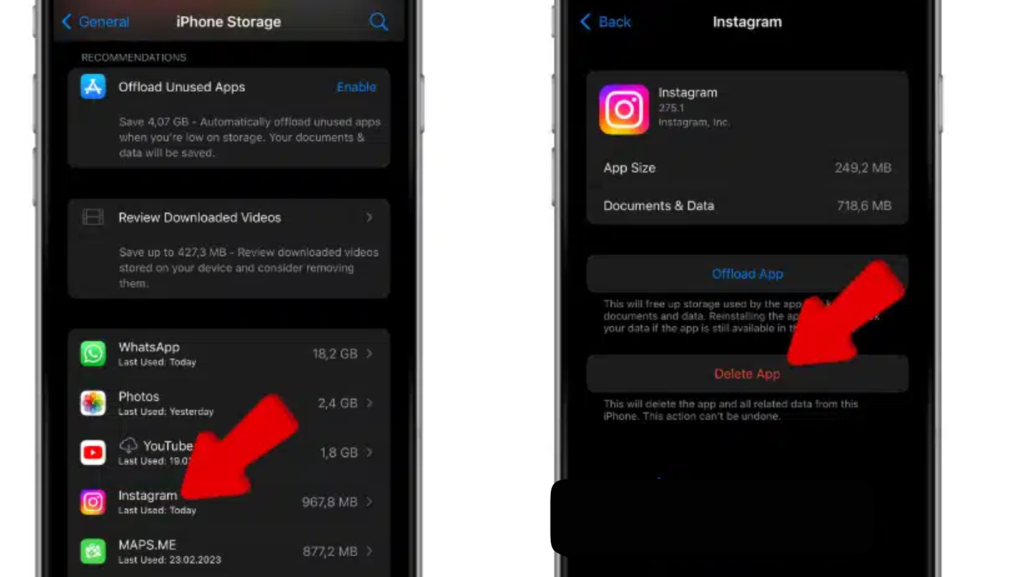
For Android Users:
Android devices allow users to clear the cache for specific apps without needing a full reinstall.
- Go to the settings of your Android device.
- Select “Apps and Notifications” or simply “Apps” (this might vary based on the device brand and model).
- Scroll through the list to find “Instagram” and tap on it.
- In the subsequent menu, tap on “Storage & Cache.”
- Finally, select “Clear Cache.”
If clearing the cache doesn’t resolve the problem, it’s advisable to also try updating the device’s operating system, as sometimes the cache issues might be system-related and not specific to the app.
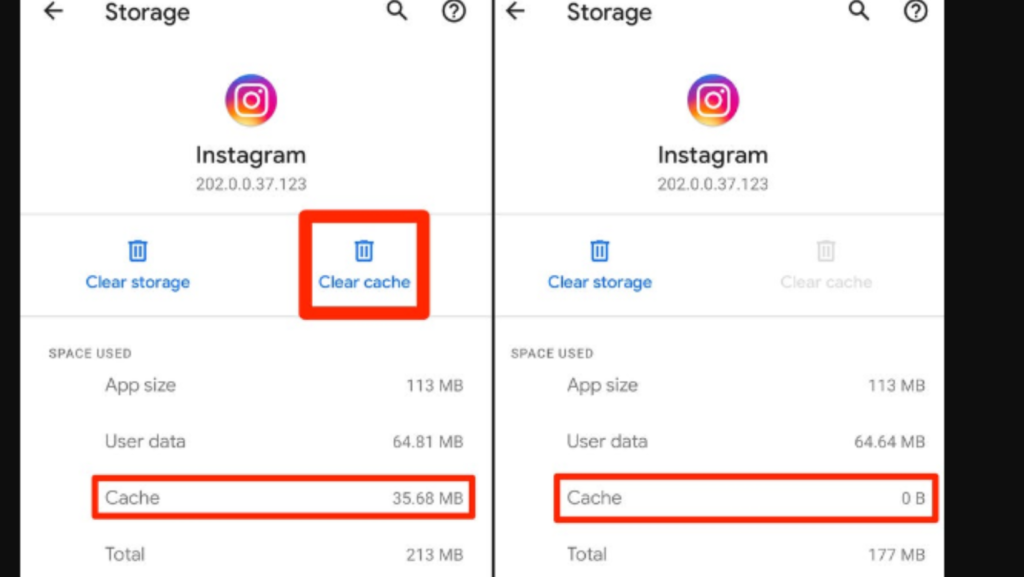
Resolve by Manually Terminating the App
Instagram crashing can sometimes be alleviated by intentionally closing the application and then relaunching it. This solution essentially restarts the software, ensuring that any temporary glitches are resolved.
Instagram App Keeps Crashing iPhone:
- Access the multitasking view by double-clicking the home button or swiping up from the bottom of the screen.
- Browse through the currently open applications to locate the Instagram app.
- Once found, swipe the Instagram window upwards to terminate it completely.
- After closing, wait and open again to verify if the Instagram crashing problem is resolved.
On Android:
- Navigate to your phone’s settings and select ‘Apps‘ or ‘Application Manager‘.
- From the list of applications, find and select Instagram.
- Tap on the ‘Force Stop‘ button. This action will halt any running processes related to Instagram.
- After closing, wait and open again to verify if the Instagram crashing problem is resolved.
Alternate Approaches to Resolve Instagram Crashing Issues:
Instagram, like other platforms, is not without faults that can interrupt the user experience. You might ask yourself why does my Instagram keep crashing when all the fixes suggested were implemented. While the basic strategies outlined previously try to address the prevalent causes, there are other options to consider when looking for solutions to these crashes:
- Ensure Application is Updated: While this seems basic, an outdated application can cause several unexpected issues. Always keep your apps updated to the latest version, as developers constantly release patches to address known bugs and improve performance. If you haven’t updated Instagram for a while, head to your app store and see if an update is available.
- Reinstall Instagram: Sometimes, the simplest way to solve an issue is by starting fresh. By deleting and then reinstalling the Instagram app, you ensure any corrupted files within the app are removed. Don’t fret about losing data; your posts, followers, and settings are linked to your account, not the app on your device.
- Check Device Storage: Limited storage space can cause apps to malfunction. Ensure your phone has sufficient free space. Delete unused apps, clear cache, or transfer files to cloud storage or an external device if needed.
- Cross-Check Compatibility: Occasionally, an OS update can make certain older versions of apps unstable. Ensure that your device’s operating system is compatible with the version of Instagram you’re using.
- Seek Direct Assistance from Instagram: If none of the aforementioned solutions work, it might be a more intricate issue specific to your account or a broader issue that Instagram is aware of. In such cases, the Instagram Help Center can be a valuable resource. By contacting them, you can gain deeper insights into prevalent issues and their potential fixes.
Remember, while Instagram strives to offer a seamless experience, technical issues can arise. Yet, with the right steps and a bit of patience, they can be resolved effectively.
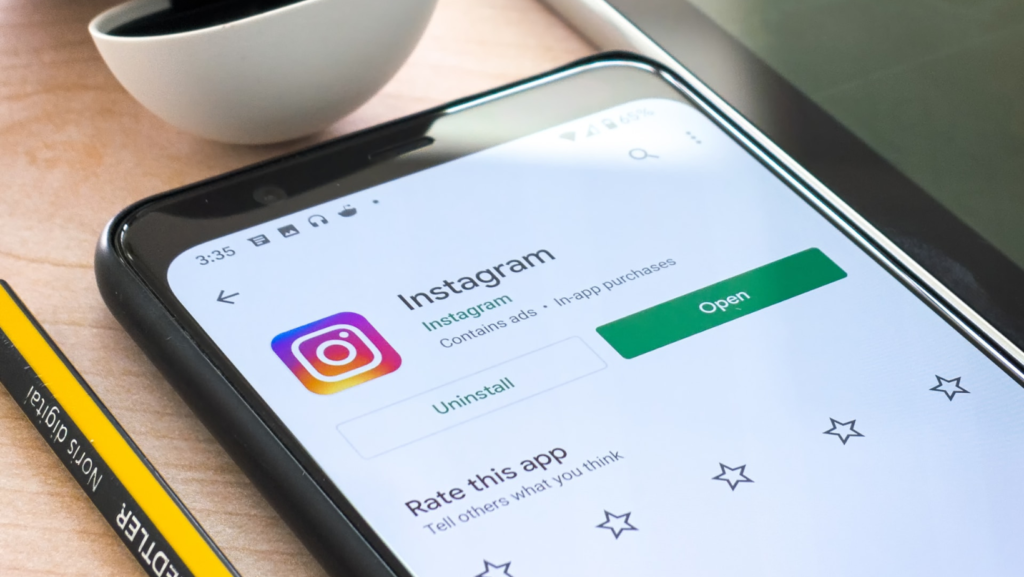
You might be interested in reading more about Instagram:
- How to use Instagram Highlight Viewer in 5 effective steps
- The Ultimate Guide: How To Hide Likes On Instagram (4 Ways)
- How to Use Instagram Dark Mode 4 Essential Tips
Final Remarks
Having to deal with the annoying Instagram crashing problem can undoubtedly interfere with your social media experience. However, you may lessen these interruptions by including a few preventive steps in your regular computer routine. A big difference may be made by regularly upgrading your Instagram app and making sure your phone’s operating system is up to date. Similarly, investing time every few weeks to delete superfluous cache will improve the efficiency of your program and reduce the likelihood of errors and crashes.
Remember that regular maintenance is the secret to a flawless Instagram experience. You can prevent major problems later on by taking care of little concerns right now. Review and rigorously follow these instructions each time you experience the Instagram crashing problem. By doing this, you’ll be able to avoid those annoying crashes while also enjoying a generally smoother and more pleasurable Instagram experience. Users shouldn’t attempt to access their accounts repeatedly if the issue persists even after trying all of these solutions. Instead, turning to Instagram’s official Help Center could deliver crucial support and understanding of the situation.
FAQs
I’ve tried updating and reinstalling Instagram, but it still crashes. What should I do next?
You can attempt to force-stop the app and then restart it. If you’re on an iPhone, navigate to the open applications area, find Instagram, and swipe up to close it. On Android, go to your phone’s settings, find the Instagram app, and select “Force Stop.” After this, try reopening the app.
Is my data at risk if I uninstall and reinstall Instagram to fix the crashing issue?
No, your data, including uploaded photos, videos, and messages, will not be deleted when you uninstall the app. Only the app gets deleted. Upon reinstalling, all your previous content will be restored. However, images and videos that appear in your Instagram discovery might be cleared from the device’s memory.
How does clearing the cache help with the Instagram crashing issue?
The cache stores temporary data that can sometimes become corrupted or bloated, causing apps to malfunction. Clearing it can refresh the app and potentially resolve any related issues.
Can server errors cause the Instagram app to crash?
Yes, sometimes issues on Instagram’s server-side can lead to the app malfunctioning or crashing. In such cases, users might have to wait for Instagram to resolve the server-side issues.