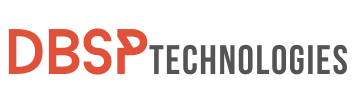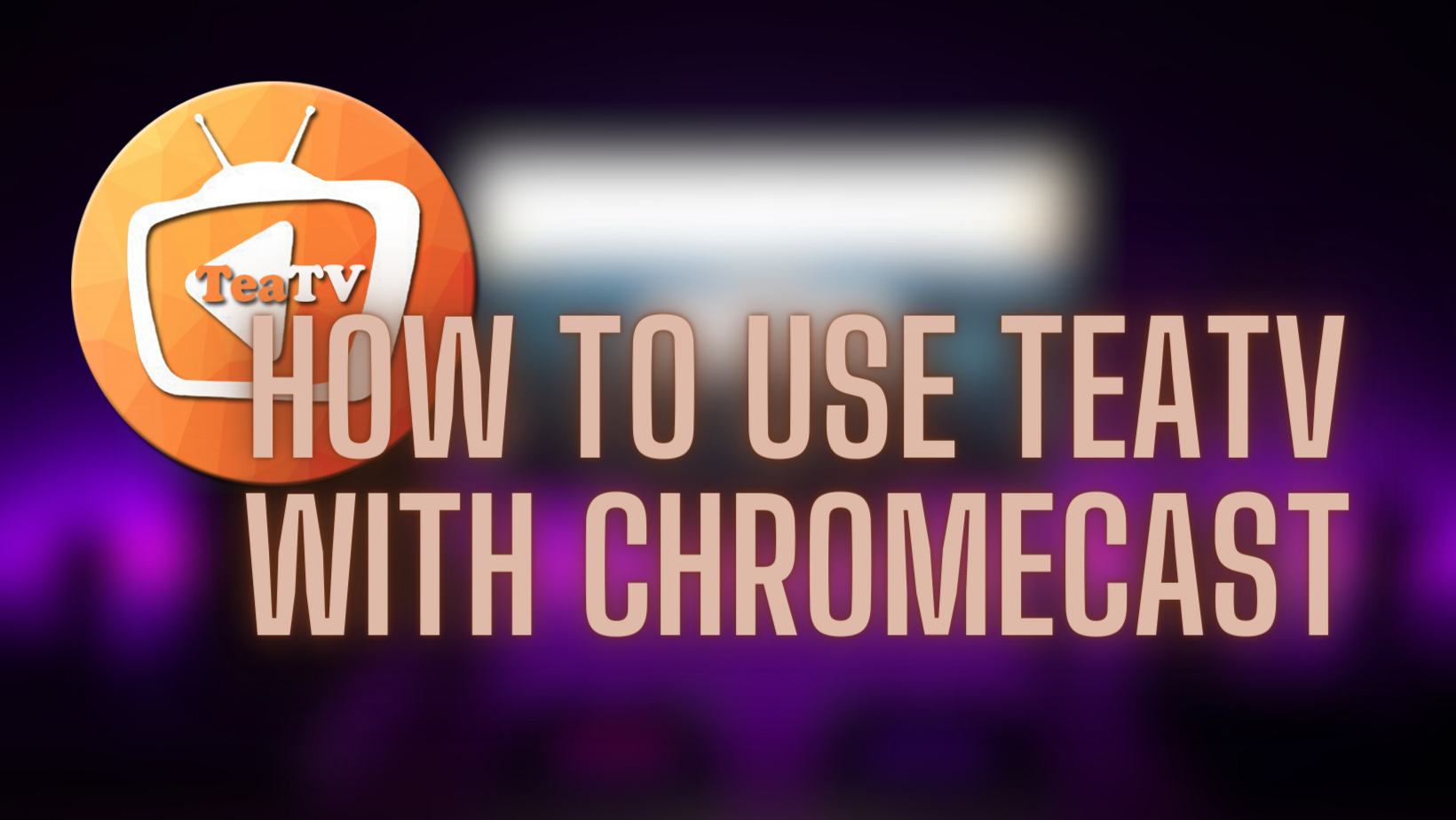Are you prepared to take your game of entertainment at home to the next level? TeaTV is a rising star in the world of free streaming apps, and it offers you a treasure mine of TV series, movies, and other digital delights. TeaTV allows you to watch all of these items directly on your device. If you’re a fan of cozy movie nights or weekend binge-watching, this guide is your golden ticket. You’ll learn how to effortlessly use TeaTV with Chromecast to bring that cinema experience right to your living room. The best part? You can do this without breaking the bank or investing in complex gadgets. Just a few taps on your mobile device, and voila!
There are more steps involved than simply clicking a couple of buttons. To get started, you will need to complete some preliminary tasks, such as configuring your Chromecast and downloading the TeaTV app onto your device. However, after you get through that initial phase, everything will go well from there on out. In this comprehensive guide, we will walk you through every step so that you may use TeaTV with Chromecast like a seasoned professional. By the time you’re finished, you’ll be an expert at streaming your favorite video directly to your large screen, all while maintaining your knowledge of the dos and don’ts of utilizing this free streaming program.
1. Getting Your Devices Ready for TeaTV and Chromecast
To enjoy a smooth experience when you use TeaTV with Chromecast, it’s essential to properly configure all the devices involved. Follow the guidelines below to ensure that your Chromecast and mobile device are set up correctly before streaming with TeaTV.
Configure Chromecast on Your Television
Firstly, you’ll need to set up Chromecast on your TV. To accomplish this, insert the Chromecast dongle into an available HDMI port on your TV, then plug the other end into a power source.
- Make sure your Wi-Fi connection is active, as you’ll need it to complete the setup.
- Use your TV remote to change the input source to the HDMI port where your Chromecast is plugged in.
- A setup screen should appear on your TV. Follow the on-screen instructions to create or log into your Chromecast account.
- Connect Chromecast to your Wi-Fi network.
Once Chromecast is linked to your Wi-Fi, you’ll be ready to stream content, including from the TeaTV app.
Install and Set Up TeaTV on Your Device
Now that your Chromecast is in place, the next step is to download and install TeaTV on the device you plan to stream from, such as your smartphone or computer.
For Android Users
- Navigate to the TeaTV official website and download the Android-compatible version (.apk file).
- Before installing, go to ‘Settings‘ on your device, then tap on the ‘Security‘ option.
- Locate the ‘Unknown Sources‘ or ‘Install Unknown Apps‘ menu and enable the setting to allow third-party app installations.
- Finally, find the downloaded .apk file and install TeaTV.
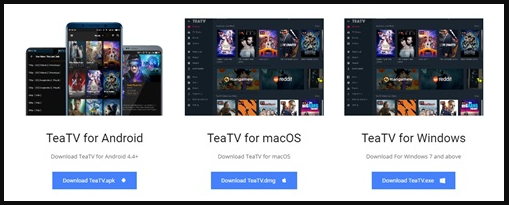
For Windows Users
- Download the Windows version of TeaTV from the official website.
- Locate the downloaded .exe file and launch it.
- Follow the setup wizard that appears on the screen, customizing folder locations as needed.
- Complete the installation.
For Mac Users
- Head over to the TeaTV official website and download the Mac-compatible version.
- Locate the downloaded .dmg file on your computer and double-click it.
- Follow the installation prompts that appear.
After you’ve completed the setup for both your Chromecast and the TeaTV app on your mobile device, you’ll be ready to use TeaTV with Chromecast so that you can watch all of your favorite episodes and movies on a larger screen.
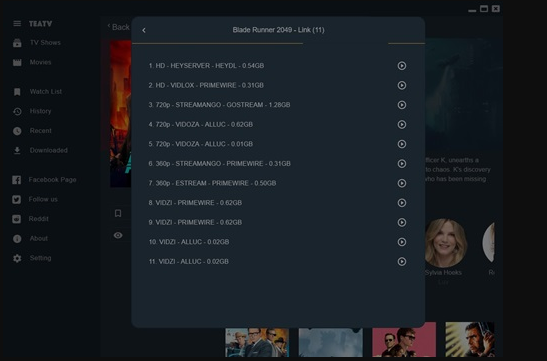
Explore more from us: Master the Art of Taming Minecraft Axolotls in 5 Tips
2. How to Use TeaTV with Chromecast to Stream
After properly preparing all of your devices and installing the appropriate software, you’re ready to use TeaTV with Chromecast for an enhanced streaming experience. Before proceeding, make sure that your Chromecast and the device on which TeaTV is operating are both connected to the same Wi-Fi network.
- Launch the TeaTV Application: Begin by opening the TeaTV app on the device where it’s installed. This could be your mobile phone, Windows PC, or Mac.
- Select What to Watch: Browse through the vast library of content available on TeaTV. Once you’ve decided what you’d like to view, click or tap on it to access its detail page.
- Identify the Streaming Icon: Locate the streaming symbol, which is generally at the top-right corner of the screen within the app interface.
- Initiate Streaming: Tap or click on the streaming icon. A list of available devices will appear, including your Chromecast. Select your Chromecast from the list to initiate the streaming process.
- Check Connectivity: Ensure that the selected content begins to stream on your TV. The display of your device should now be mirrored onto your TV via Chromecast.
Now, you can sit back, relax, and enjoy your selected content on a larger display. Using TeaTV with Chromecast not only enhances your viewing experience but also allows you to share it with family and friends in a more comfortable setting.
3. Relish Your Favorite Shows and Movies on a Larger Display
You’re all prepared to utilize TeaTV with Chromecast and immerse yourself in a cinematic experience straight in your living room once you’ve done the necessary procedures. After selecting the streaming icon in the TeaTV app on your device, your phone or computer screen should be automatically reflected onto your TV via Chromecast.
TeaTV with Chromecast enables streaming a wide range of entertainment content easy and fun in the digital era. TeaTV has several TV shows, movies, and other entertainment options. After choosing a TeaTV show, press ‘Play‘ to stream it on Chromecast. Chromecast brings the world of entertainment to your living room with high-quality video and audio.
Watching your favorite shows and movies on a bigger screen adds to the fun. TeaTV with Chromecast makes watching dramas and comedies enjoyable. Controlling the volume and playing from your phone or PC simplifies it. You can pause, rewind, and fast-forward without multiple remotes. TeaTV download and Chromecast provide a smooth, pleasurable home streaming experience.
If you want to learn more: Unlock Netherite in Minecraft Through 5 Useful Strategies
Troubleshooting: When Your Stream Icon Is Unresponsive in TeaTV
If you’re attempting to use TeaTV with Chromecast and find that your streaming icon is greyed out, this can be a frustrating experience. While the icon’s inactive state might indicate an issue, there are several troubleshooting steps you can follow to resolve it. To begin, recognize that the problem may be limited to TeaTV’s compatibility with specific streaming protocols, such as Chromecast. Although you may have cast with other apps, TeaTV may have limitations that prevent straight casting.
Possible Solutions:
- Check Network Connectivity: Ensure that both your Chromecast and the device with TeaTV are connected to the same Wi-Fi network. Compatibility issues often arise from network discrepancies.
- Third-Party Players: If you’re still facing issues while trying to use TeaTV with Chromecast, consider using a third-party player to assist in streaming. Apps like LocalCast can serve as intermediaries, enabling you to cast content on your TV.
- Update Software: Make sure both your TeaTV app and Chromecast device are updated to the latest software versions. An outdated app or device may cause compatibility issues.
- Reboot Devices: Sometimes, simply restarting both your mobile device and Chromecast can resolve the issue. Turn both off, wait a minute, and then turn them back on to check if the streaming icon is activated.
- Review Supported Protocols: It’s worth noting that TeaTV only supports a limited range of protocols for casting. Investigate whether the Chromecast version you are using is compatible with TeaTV’s protocols.
If all else fails, you may want to invest in a Chromecast dongle, which usually simplifies the casting process and supports a wider range of apps for casting, helping you bypass the issue.
The Risks of Using TeaTV for Chromecast Streaming
While using TeaTV with Chromecast provides a simple way to access a wide range of content, it is critical to recognize the hazards involved. TeaTV, unlike conventional streaming providers such as Netflix or Hulu, does not host any material. It links to third-party movie and TV episode websites. This operation poses safety risks. Malware invasion is a major threat. While streaming from these third-party sites, you risk downloading viruses or malware. Downloading instead of streaming increases the chance of contaminated files.
Furthermore, using TeaTV with Chromecast can also place you in murky legal waters. The app often links to third-party websites that may not have the legal rights to distribute the content they offer. This could make you liable for copyright infringement, a risk that could result in hefty fines or even imprisonment, depending on your country’s anti-piracy laws.
Given these safety and legal challenges, it’s essential to exercise caution when you use TeaTV with Chromecast. To mitigate these risks, consider using a Virtual Private Network (VPN) to mask your IP address. This adds a layer of anonymity to your online activities. Additionally, employ robust antivirus software to provide an extra security barrier against potential malware.
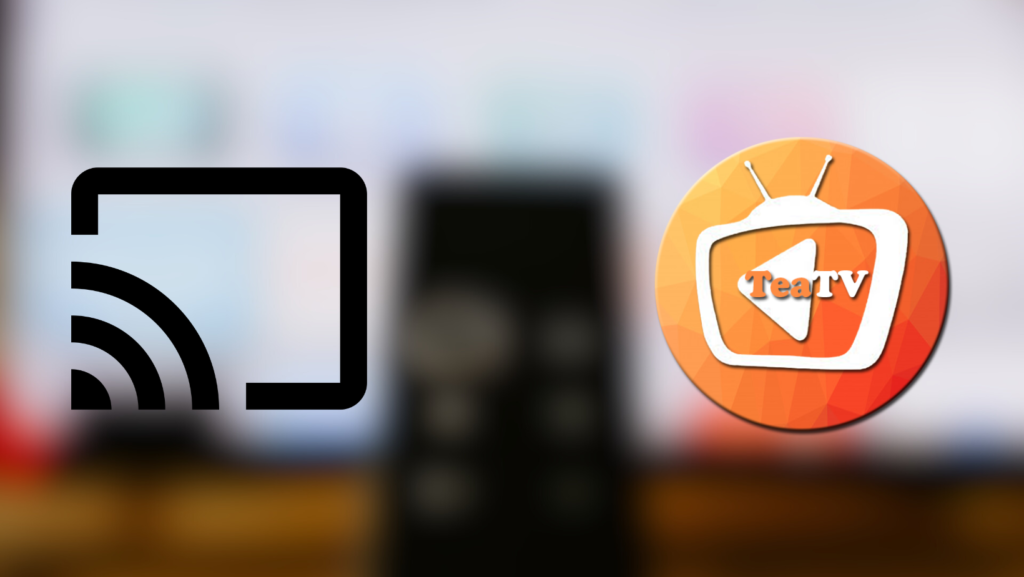
If you want to learn more: Master Crafting a Grindstone in Minecraft in 5 Easy Steps
To Conclude
So you’ve sailed through the waves and are ready to use TeaTV with Chromecast, but don’t forget about the risks that come with this ease. Don’t allow the allure of unlimited streaming material to blind you to the risks. Increase your online security by incorporating a strong VPN into your setup. This will disguise your true IP address, making it more difficult for others to trace your online actions. Why stop with a VPN? Install high-quality antivirus software to fortify your defenses even further. This dual-action strategy will build an almost impregnable wall around your digital environment.
However, we all know that the best offense is a competent defense. Not only should you protect your technology, but you need also to be cautious about what you click and download. The urge to download that blockbuster movie is strong, but keep in mind that TeaTV connects you to third-party services, some of which may not be the safest bets. To reduce the danger of encountering harmful software, always stream rather than download. That’s it—you’re now ready to use TeaTV with Chromecast confidently, boosting enjoyment while reducing hazards. Have fun streaming!